Monitask is a useful tool for employers to easily track the work being done without having to micromanage their team. It’s great to streamline team communication and keep everyone on the same page.
Many companies have transitioned to remote work due to COVID-19. As companies shift to this new way of working, monitoring employee performance has become a significant challenge. To help clear this hurdle, Monitask offers a free plan for employee monitoring.
By installing Monitask in the browser, employees and freelancers can easily start a time clock to track their work time on assignments. The application also takes random computer screenshots and automatically sends them to the employer for monitoring purposes. This provides a simple and effective way to keep track of employee productivity and ensure that everyone is working efficiently.
Staff scheduling is the process of shift management, work hours, break times, or overtime pay of employees to ensure that there is adequate coverage for a business’s operations. This involves taking into account factors such as employee availability, workload, and business needs.
Effective staff scheduling can help improve productivity, reduce labor costs, and increase employee satisfaction. There are various tools and software available to assist with work agendas, ranging from simple spreadsheets to more advanced workforce management systems.
Staff scheduling requires careful consideration of employee availability, workloads, and business operations. Every company that wants to ensure the process of scheduling goes smoothly, should follow the next guideline:
Creating scheduling templates is the first step for keeping an up to date schedule for your entire team. This template should include information such as the date, shift tasks, and job duties for each employee. This document can be created on a weekly/monthly/yearly basis and will serve as the foundation for your staff scheduling process and should be adapted based on changing needs or circumstances.
The next step is to take into account employee availability, preferences, and skills when deciding which employees will take on certain tasks. This can be done by allowing the employees to submit their agenda, preferences, and skills when they sign up for the job or by registering them in a database.
Once all necessary information has been gathered, employers should create a shift schedule that best matches employee availability with business needs, avoiding scheduling conflicts. It is important to note that staff scheduling should not only be efficient but also ensure that employees have a balanced work life.
With Monitask’s job scheduling software, employers no longer have to worry about tedious manual planning processes. The intuitive system empowers managers to quickly set up and manage employee schedules from anywhere!
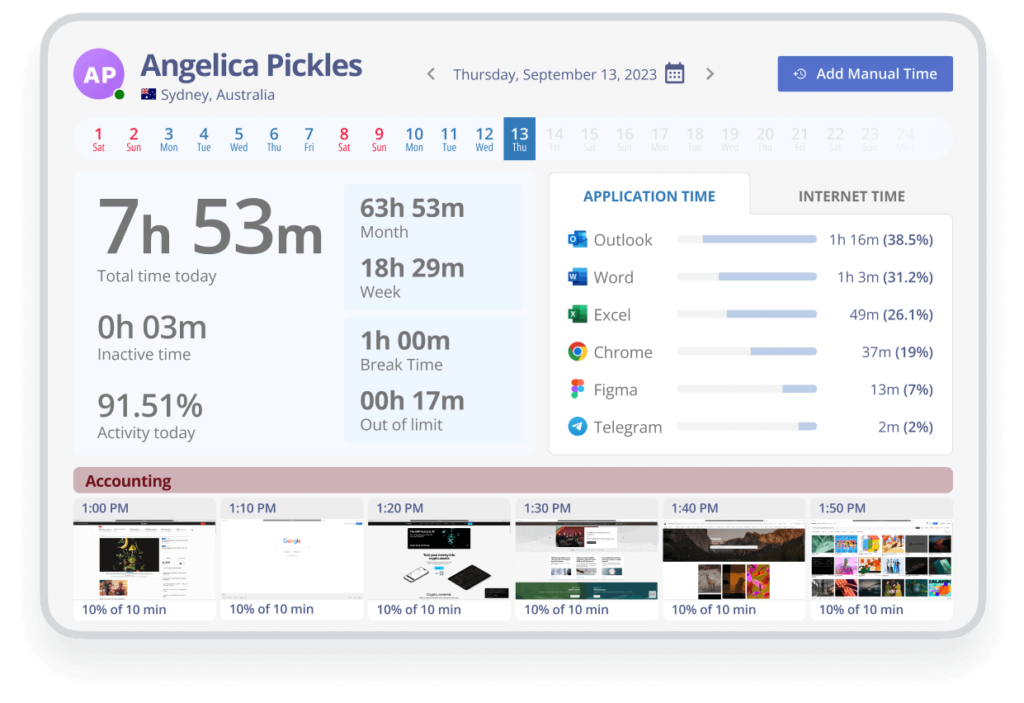
Monitask is an employee monitoring and time tracking software that offers a range of features to help businesses manage their workforce more effectively. With paid plans that include unlimited employees, the software also provides real-time analytics and reports, making it easier for employers to monitor employee performance and productivity.
The software has a user-friendly interface with top-notch features making the scheduling process easy and straightforward. It also provides intelligent scheduling features such as auto scheduling, shift trades, and overtime tracking. This makes it possible for managers to quickly set up, schedule multiple teams, and assign tasks to the whole staff.
One of the key features that set Monitask apart is its staff scheduling functionality. With Monitask, businesses can easily create and manage employee upcoming shifts, ensuring their workforce is always in the right place at the right time.
One of the key benefits of Monitask’s scheduling feature is that it makes it easy to create and modify schedules on the fly. This is particularly important for businesses with multiple teams, or a large and diverse workforce, where schedules can change frequently due to unexpected absences or changes in demand. Or, when you need qualified employees to cover last-minute shifts.
Monitask’s staff scheduling functionality is also ideal to schedule both remote and in-person employees. This is important because remote employees often have different scheduling needs than in-person employees. For example, with the Monitask mobile app, remote employees can submit time off requests through a mobile device, set their available hours, and indicate which shifts they can work.
Staff scheduling software is essential to manage remote teams located in multiple locations and time zones. With the Monitask free plan, employers can easily set up shift schedules for employees in different locations and ensure they are getting the right hours and that their shifts are adequately covered.
Another advantage of Monitask’s employee online scheduling feature is that it allows managers to better track remote employees’ productivity. By tracking their activities with screenshots, productivity reports, and analytics, employers can get a real-time view of how their remote employees are performing, helping businesses to identify areas where they might need additional support or training.
For in-person employees, Monitask’s scheduling maker offers a range of benefits as well. With this employee scheduler, managers can know how many employees are working at any given time and who is in charge of specific tasks. As well, managers can assign team tasks, add them to Google Calendar, create and swap shifts, also manage employees’ time off requests.
Businesses also have access to reporting tools that allow them to analyze the performance of their in-person workforce and identify potential areas for improvement. Effective shift scheduling can help to improve employee satisfaction and reduce turnover, as employees are more likely to be satisfied with their work agendas if they feel that their needs are being taken into account and are not being assigned the same work schedule over and over again.
Businesses can use Monitask paid plan to track the hours worked by remote employees, ensuring that they are paid accurately and on time using the payroll integration. The software automatically calculates the hours worked and displays it in an easy to read format. The payroll feature can also help businesses automate their payment process, helping to streamline their operations and save time.
Monitask is a powerful job scheduling tool that helps businesses to manage their workforce more effectively. Whether you have a large and diverse workforce or a small team of in-person employees, Monitask can help you to create schedules that meet your needs and ensure that your business runs smoothly and efficiently.
Once schedules have been assigned and passed to employees, the next step is to track their completion. Monitask is the best scheduling software to monitor employee activity throughout the day, beginning as soon as they start working on an assignment. The software captures all employee activity and provides detailed insights into how work is progressing, helping employers stay on top of any scheduling issues.
The software also provides a range of reporting tools that allow employers to monitor employee performance in real-time and access detailed reports on their progress. This can help to identify areas where employees may need additional training or support, increasing their productivity and the overall performance of the business. Managers can track the amount of activity being performed, including mouse clicks, scrolling, and keyboard keystrokes. Using screenshots, employers can see the open web pages or software used to complete tasks.
Our real-time dashboard allows managers to see whether an employee is clocked in or out. A comprehensive list of all websites and applications visited is also provided for a thorough performance review. Employers receive end-of-day reports to measure productivity and avoid overstaffing, ultimately improving team performance and reducing labor costs.
On the market, you can find several apps for organizing employees, such as Trello, Asana, and Monday.com. These apps provide features such as task management, team collaboration, and project tracking to help businesses streamline their operations and improve productivity.
There are several free schedule maker options available online that can help you schedule your employees. These apps can be found as free mobile apps. Simply search for “free scheduling app” and browse through the various options to find one that suits your needs.
To make a job schedule, list all tasks and deadlines, estimate the time needed for each task, and prioritize them. Then, allocate time slots for each task, taking into consideration personal productivity patterns and breaks. Finally, review and adjust the schedule as needed to ensure it is realistic and achievable.