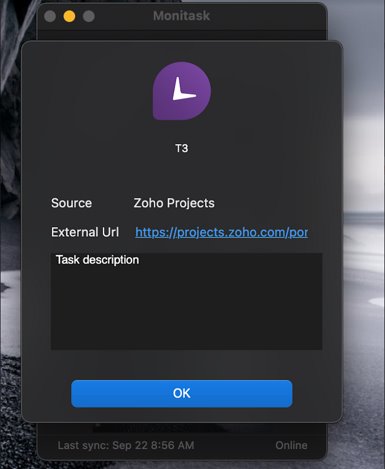Have a Question?
Zoho integration with Monitask
1) Browse the integrations page in Monitask admin dashboard: https://app.monitask.com/integrations and click Add Zoho integration
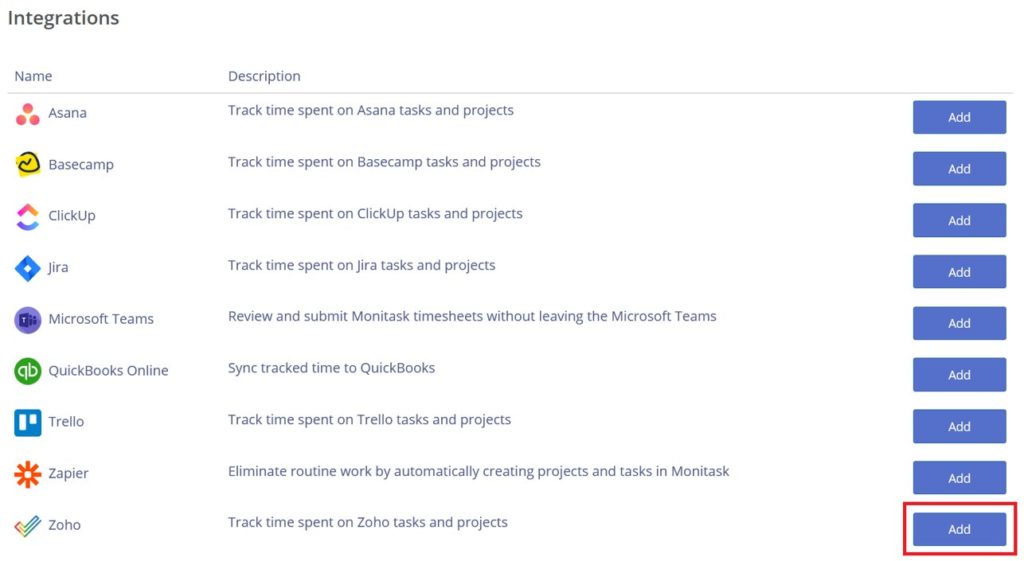
2) Log in to Monitask account and agree to the permissions
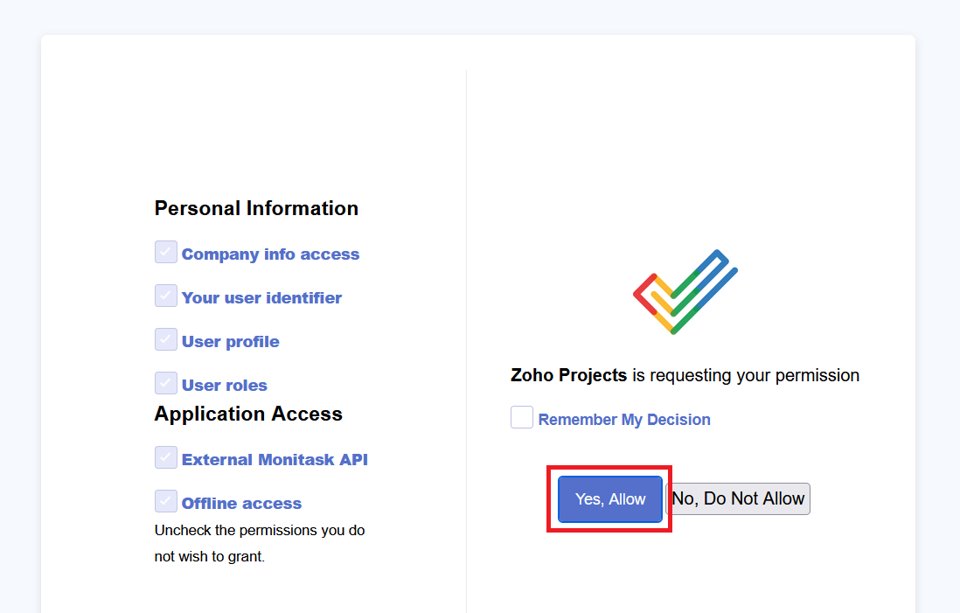
3) On the opened page click Add integration
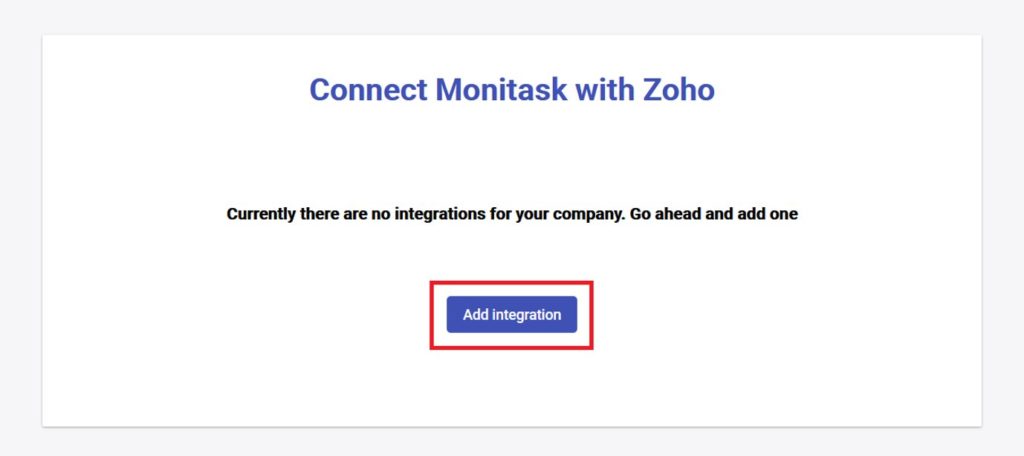
4) If you are not logged in Zoho you will be redirected to the login page
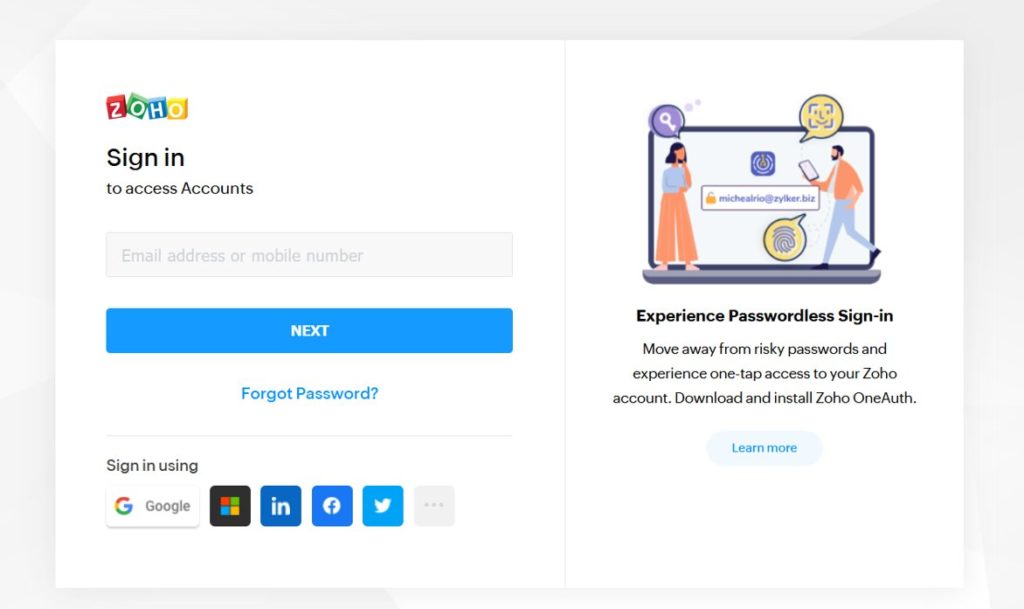
5) Authorize Monitask access to your Zoho data
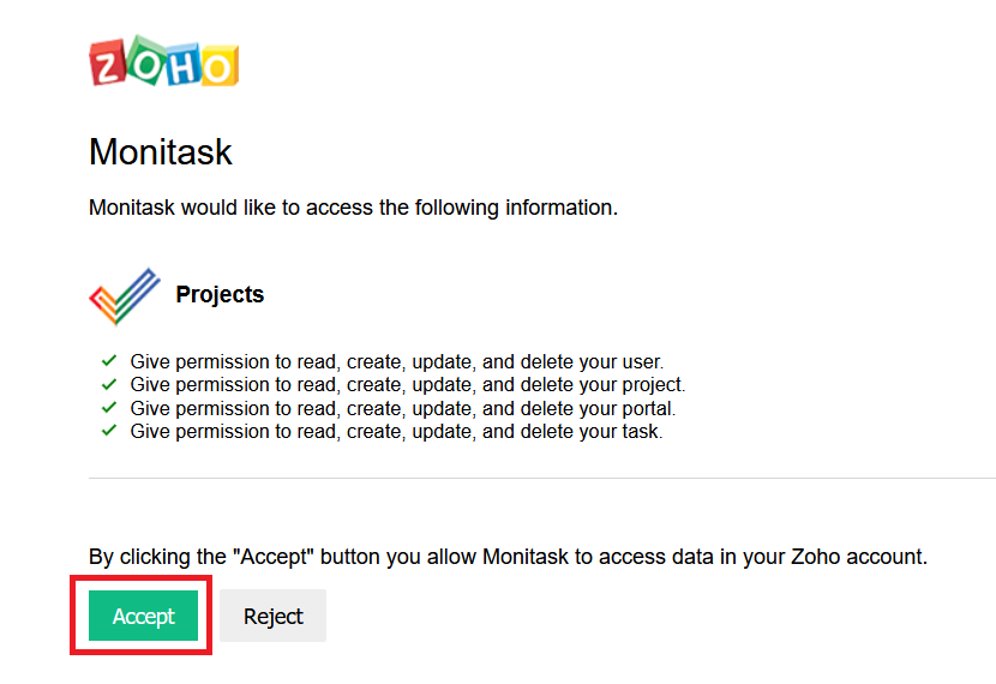
6) Map Zoho projects to projects in Monitask and click Next
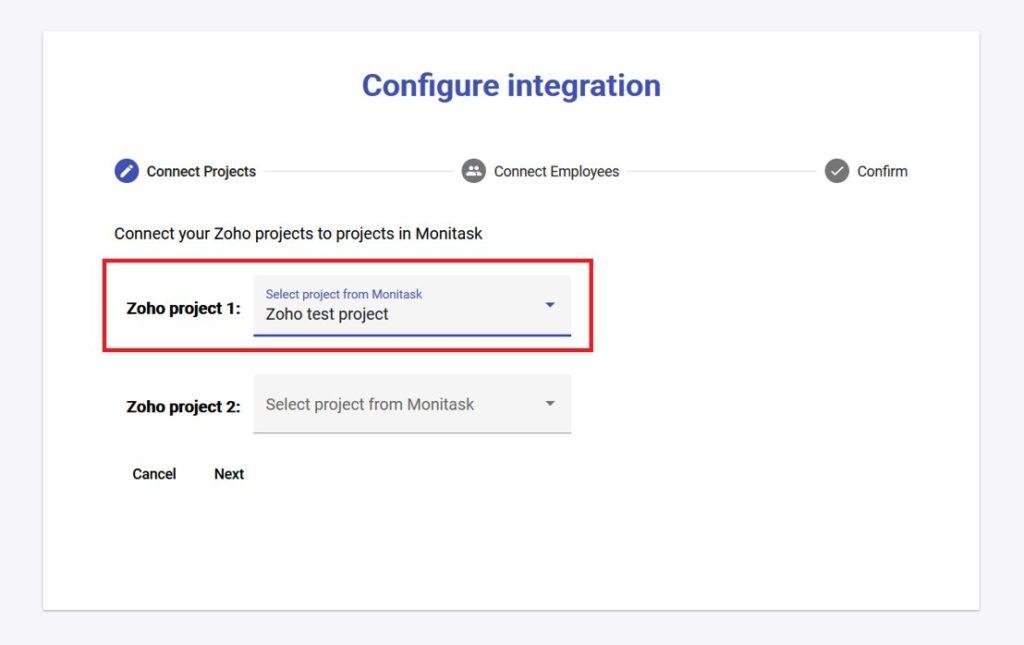
7) Map Zoho users to users in Monitask and click Next
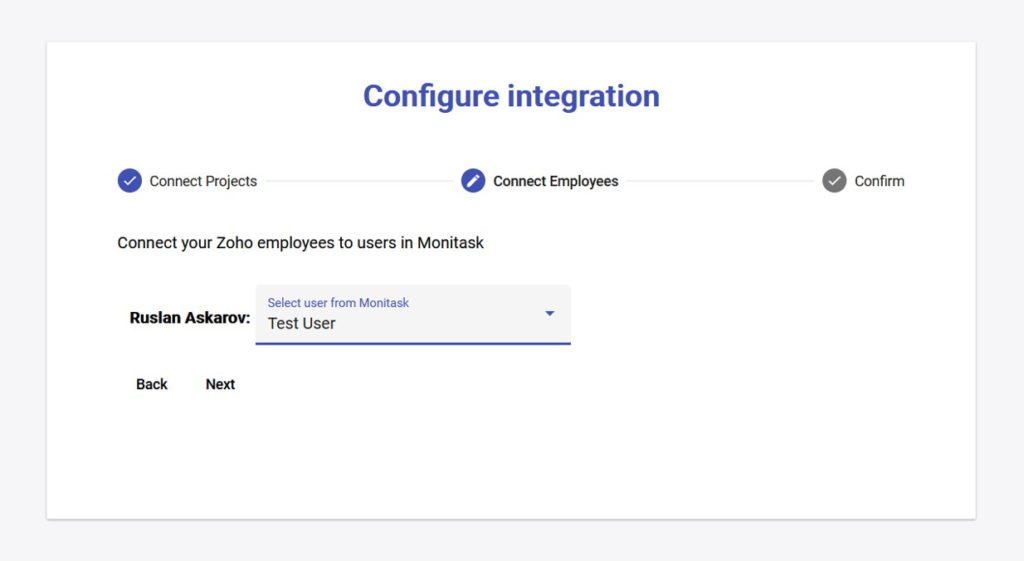
8) Review your settings and submit integration configuration. Wait a little while all tasks are transferred.
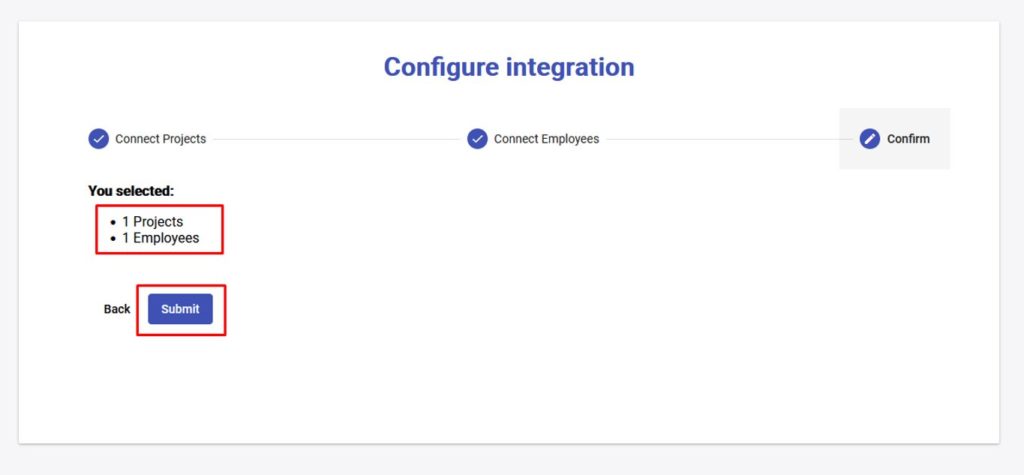
Congratulations, your Zoho integration with Monitask is ready!
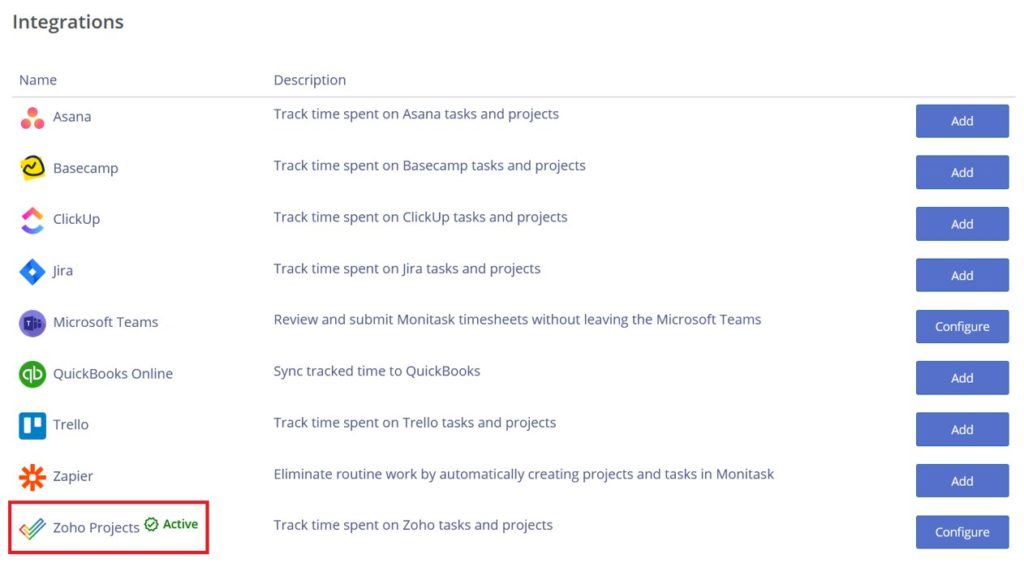
Monitask projects, which were mapped, would change their names if it was different from corresponding zoho projects names. Zoho projects, which were not mapped, would be added automatically
Zoho:
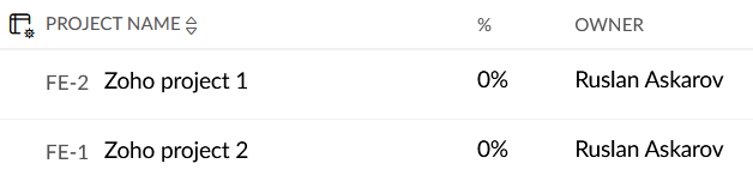
Monitask:

Now, you can browse https://app.monitask.com/notes/list tasks page and see tasks imported from Zoho to corresponding Monitask projects
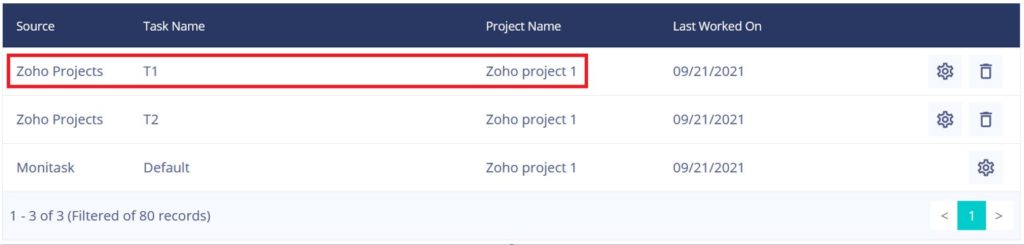
Configuration requirements
Your users in Monitask must be assigned to the corresponding projects so that they can see the integrated tasks assigned to them. You can view assignees in Monitask on the projects page https://app.monitask.com/project by clicking ‘Edit’ on particular project
Sync Zoho to Monitask
How it works
We will transfer all created tasks and subtasks from Zoho to Monitask, as if they are assigned to a user, they will be assigned to the corresponding user in Monitask.
Notes:
- If you create a new task or subtask in Zoho, it will automatically be created in Monitask in the web app and in the desktop application
- Tasks with the same names will not be created, however, if you create a task with the same name but with new assignees, the system will link new users to the existing task in Monitask
- If you delete a task or subtask in Zoho, the task from Monitask will not be deleted, the system only adds new tasks
- If you add a new assignee in Zoho, the corresponding assignee will be added in Monitask
- If you delete assignee in Zoho, assignee in Monitask will not be deleted, the system only adds new assignees
Browse Zoho project and click Create New Tasks
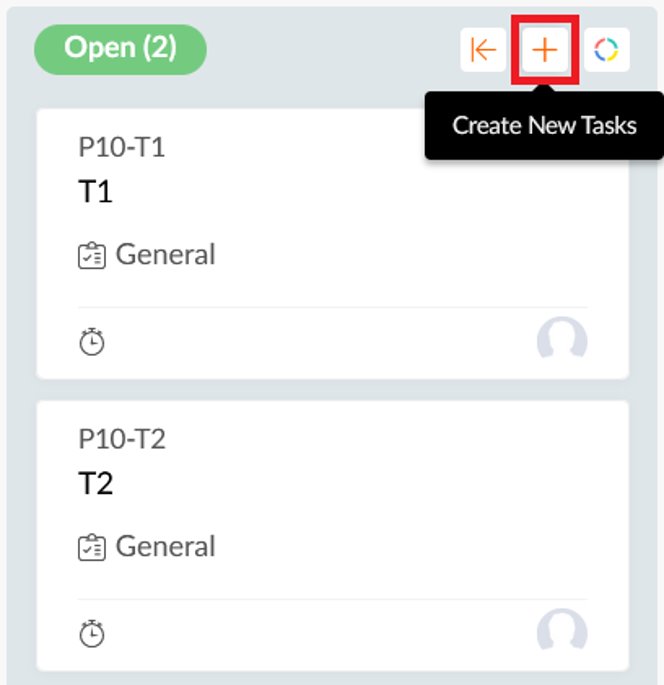
Specify task details
Set task name,
Set assignee for that task
(Assignee should be a one of users
selected during integration configuration),
Optionally specify task description
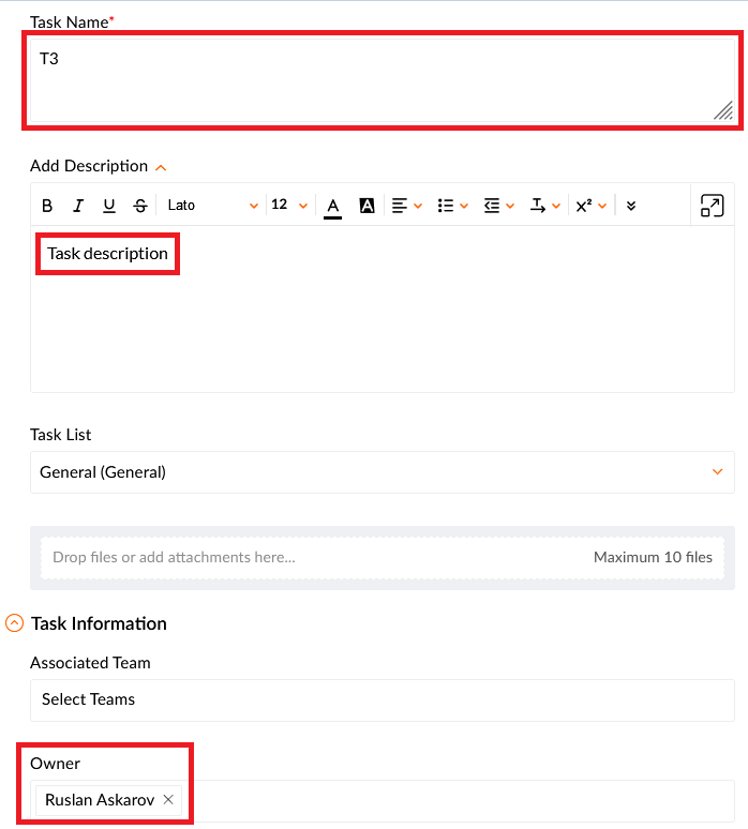
Browse tasks page https://app.monitask.com/notes/list in Monitask and check if the task is synchronized to selected Project
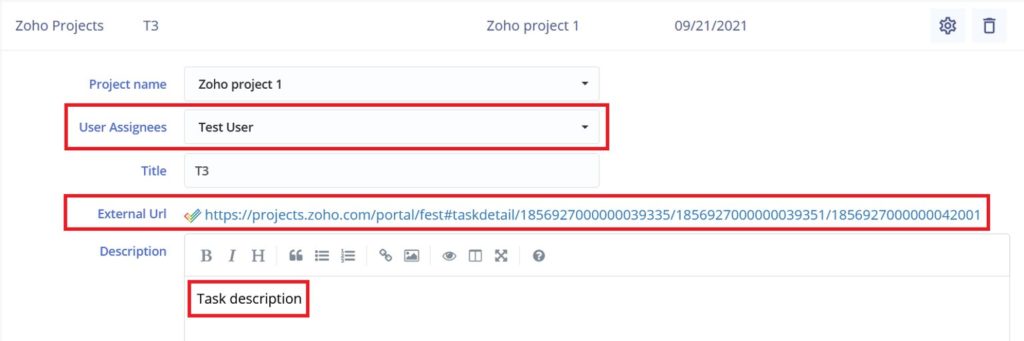
Now assigned to that task person should be able to see it in the desktop application:
On windows:
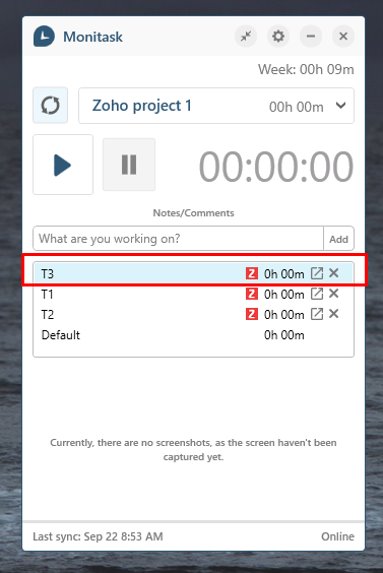
On Mac:
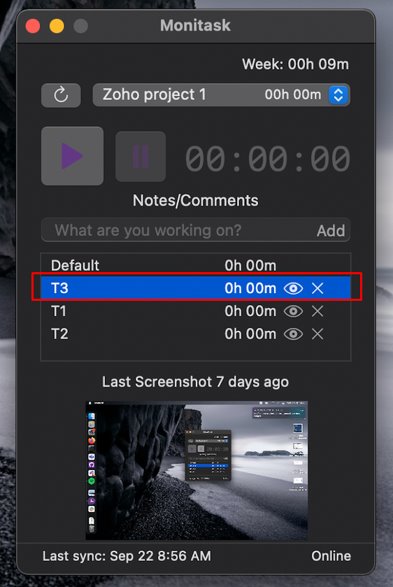
On Linux:
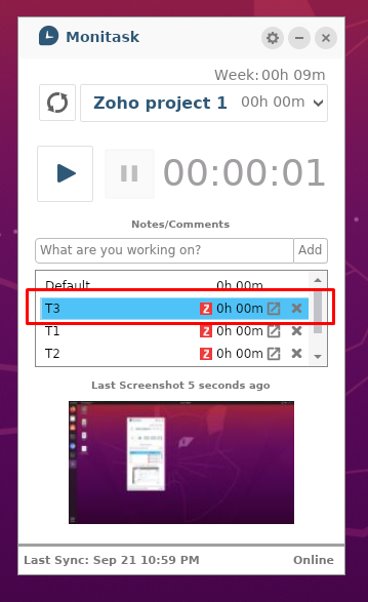
That person should be able to see task details using desktop application interface
On Windows and Linux:
User can click on the ‘Details’ button to view task details


On Mac:
Mac user can view task details by clicking on the ‘View’ button

There he will be able to see that task source is Zoho and task description