Asana is a collaborative information manager for workspace. It helps you organize people and tasks effectively.
Originally developed as an internal tool on Facebook, it quickly became a popular and independent tool. In the early stages, Asana focused on small teams and only recently began to implement features such as “Portfolio” and “Workloads” designed for large enterprises, but it is worth noting that it was quite successful.
Asana provides a visual representation of how many tasks have been completed and remaining, allows the project owner to provide descriptions and updates on project status, assign responsibilities and leave notes. This is a good opportunity to get a quick overview of how the project is progressing.
Asana makes tracking projects a lot easier. And now you can use Asana with Zapier to streamline how you organize and update projects and tasks. Save hours every week by using Zapier to automatically create or update items in Asana from the other apps you use.
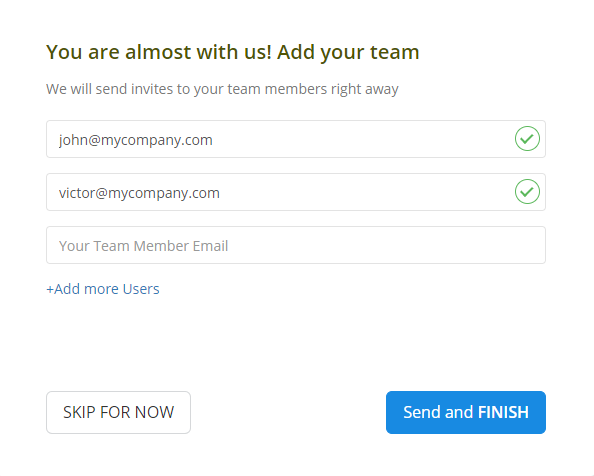
Step 2
Click "Invite your team" from the dashboard and add your team members’ email addresses. You can add an unlimited number of employees to your account.
Step 3
Your team members will need to download the time-tracking app and start using it to track the time spent on work items. Company owners, administrators, and managers do not need to install Monitask, as data is accessible via the web-based real-time dashboard.
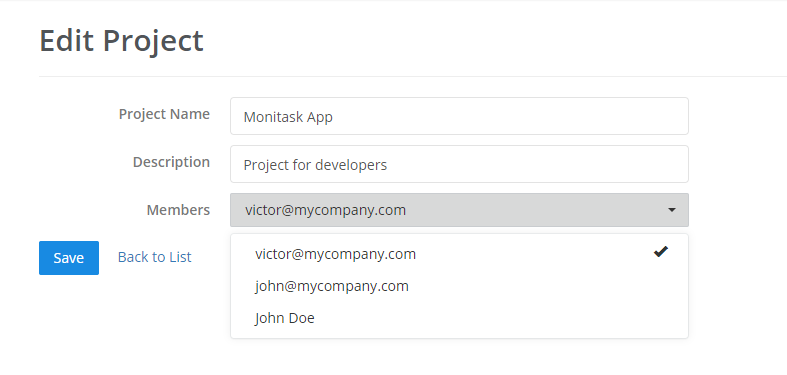
Step 4
Project management features allow you to assign projects to team members and review work hours associated with each project and task.
Step 5
Use Live Dashboard to review online employees, their time entries, screenshots, activity levels, and internet usage
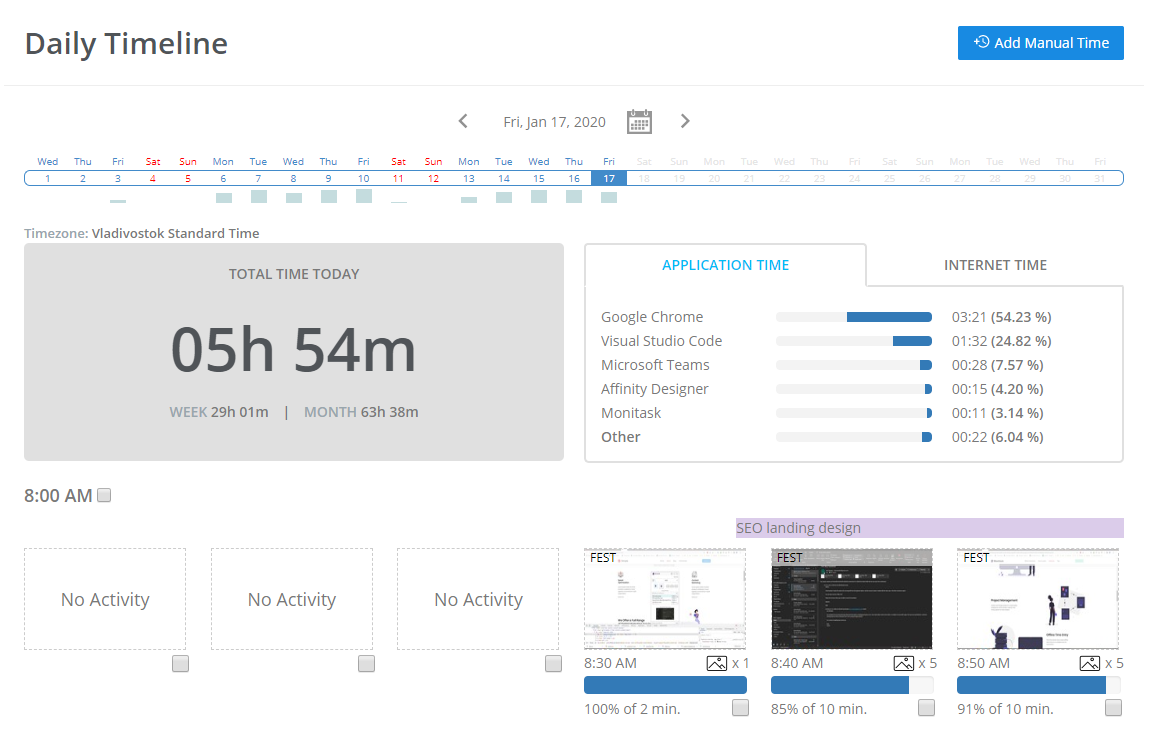
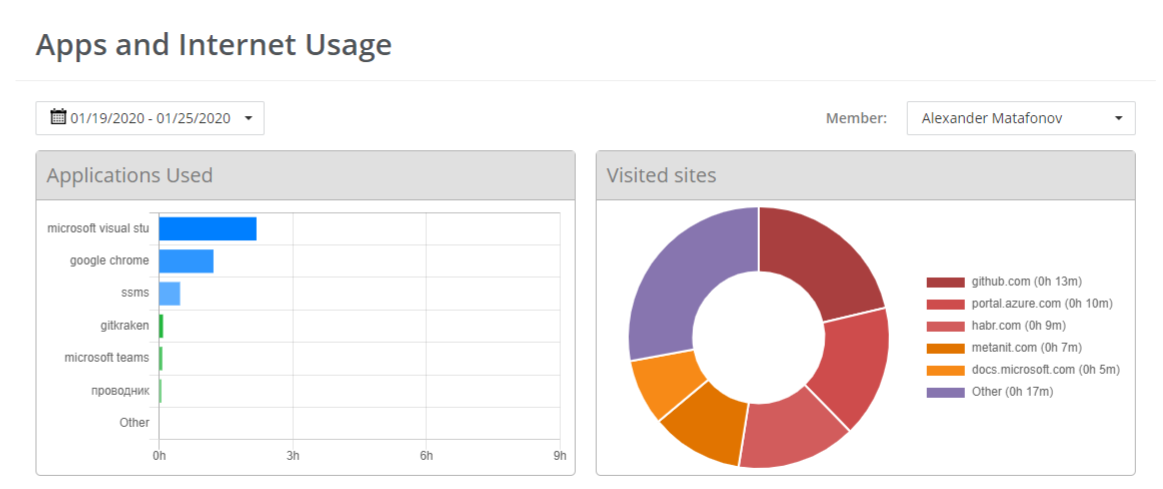
Step 6
Monitask analyzes time and data across your company. After you use the software for several weeks, it generates comprehensive reports so that you can analyze and identify bottlenecks, employee productivity, and processes.