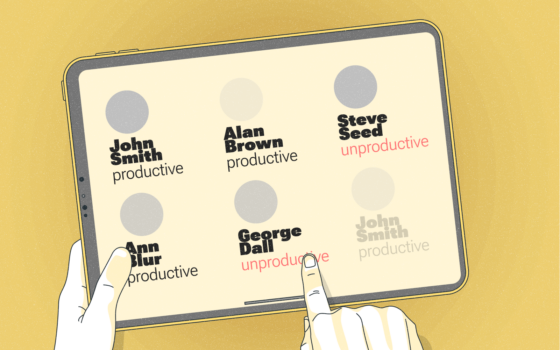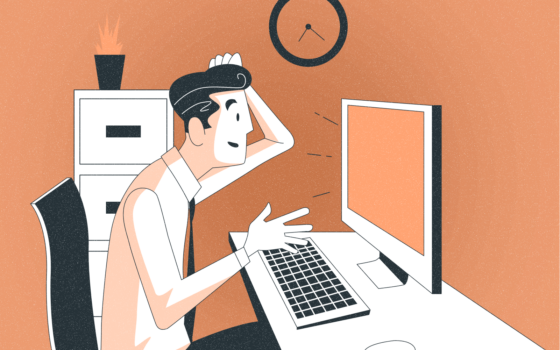How to Use Zoom
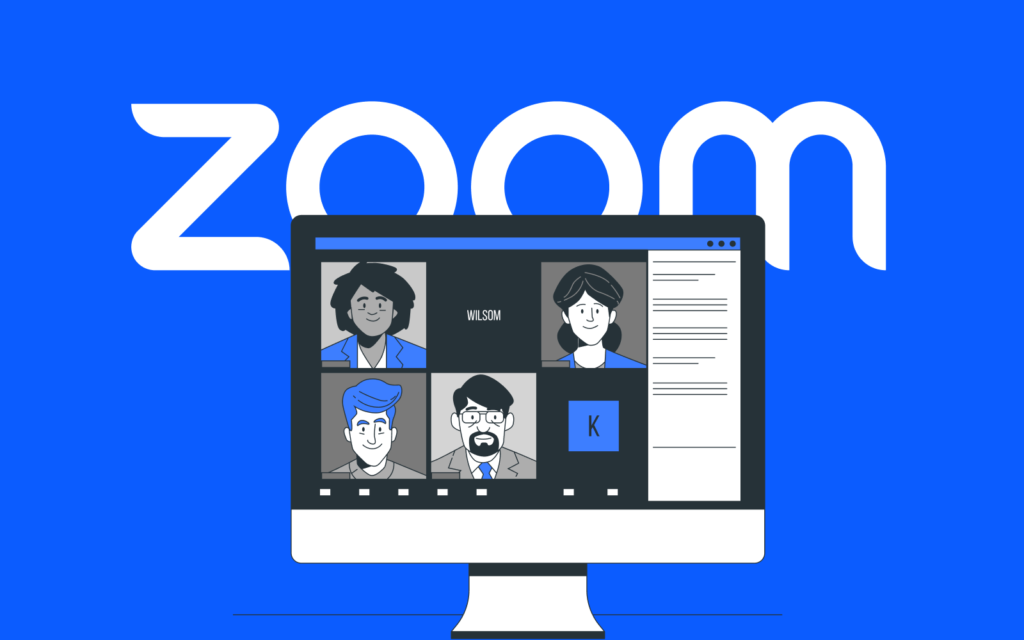
Are you one of the many people wondering how to use Zoom? Well, you’re not alone! In fact, according to Zoom’s Q4 2021 report, their platform had over 467,100 customers with more than 10 employees. So, chances are, you’ll be using Zoom at some point too! But, before you dive into the world of virtual meetings, let’s answer some basic questions. What is Zoom? Who created it? And, when was it first used? Once we’ve got that covered, we’ll provide you with a comprehensive guide on how to use Zoom as a beginner. So, get ready to unlock the power of online meetings!
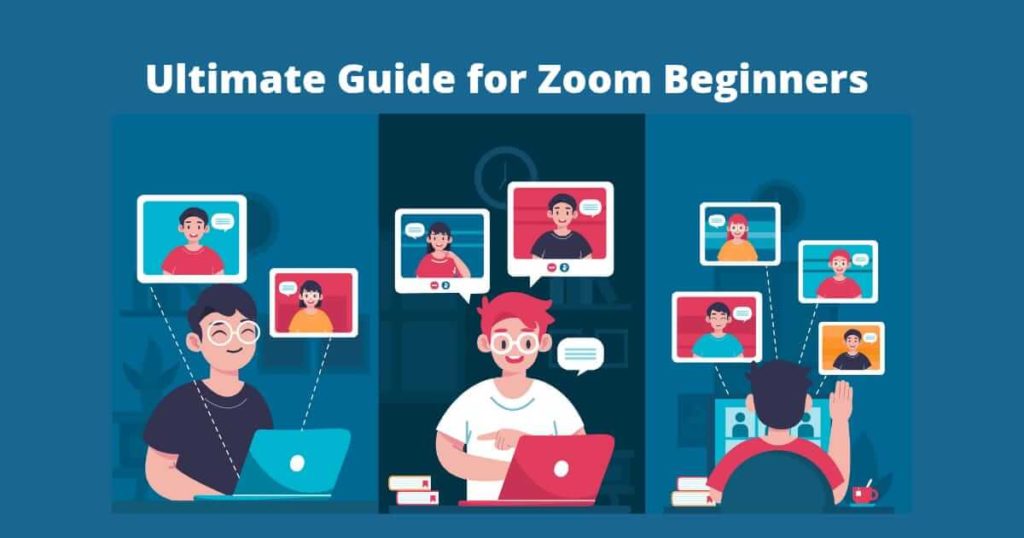
I’ve seen a lot more meetings that would have been in person and taken a day with travel are now just an hour over it etc. The way business operates has changed
https://twitter.com/IanInShropshire/status/1502938152348131330
What Is It And When Was It Created?
Do you ever google who created zoom which makes our meetings easier? If not, you will come to know here. Zoom is a video conferencing software that allows users to host and participate in online meetings, webinars, and virtual events. It was created by Eric Yuan in 2011 and officially launched in 2013. Yuan, who was previously an executive at Cisco Systems, started Zoom with the goal of creating a more user-friendly and reliable video conferencing platform.
Since its launch, Zoom has become a popular tool for businesses, schools, and individuals worldwide, especially during the COVID-19 pandemic when remote work and virtual meetings became the new norm.
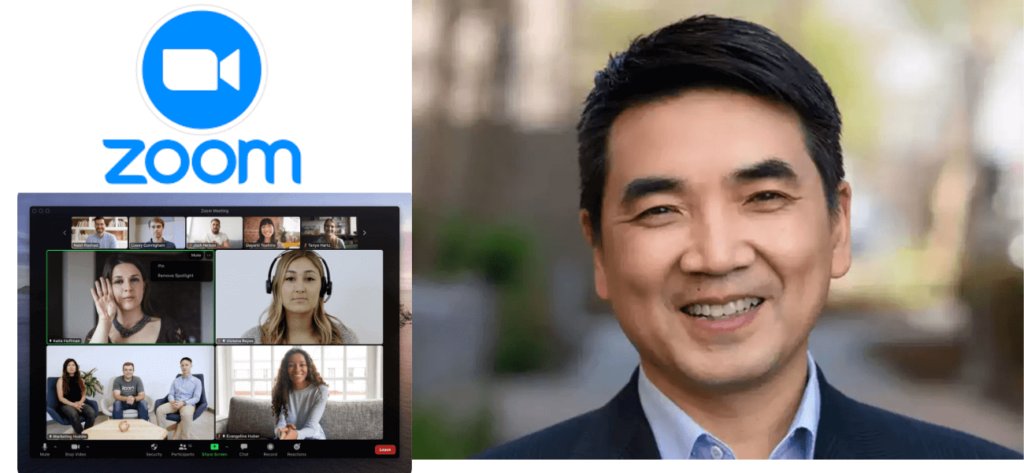
In 2020, Zoom saw a surge in demand and issued a whopping 385,200 new licenses. The coronavirus outbreak caused a rapid shift to remote work, resulting in an increase in virtual meetings, which led to a phenomenon known as “Zoom fatigue.” According to a survey conducted in the US and UK, 42% of respondents who work remotely experienced this fatigue. Despite this, Zoom remains the go-to tool for business meetings, with 89% of users utilizing it for this purpose. Moreover, during Q3 of 2021, North and Latin America alone recorded an astounding 20.93 million downloads of the Zoom app.
Now, you might want to know how to use it. Relax, we are about to let you know all about Zoom today. To use it effectively as a beginner, there are a few steps you can follow:
(i). Download the app on your computer or phone.
(ii). Create an account and log in.
(iii). Start or join a meeting by clicking on the “New Meeting” button or entering a meeting ID provided by the host.
(iv). Participate in the meeting by turning on your camera and microphone when prompted.
(v). Follow the host’s instructions for chat, file sharing, and other features.
How To Use Zoom For Online Meetings?
If you were a student or a professional, it is 100% sure that you used Zoom during covid-19, right? You might have faced some challenges in the very first days. This app is a powerful tool that can be used for online meetings. It is easy to use and has many features that make it ideal for online meetings. Here are some tips on how to use it for online meetings.

1. Create an account
The first step is to create a zoom account. You can do this by going to the website and clicking on the “Sign Up” button. Enter your email address and create a password. Once you have created an account, you will be able to log in and access all of the features of the app.
2. Schedule a meeting
Once you have logged in, you will see the “Schedule a Meeting” button on the left side of the screen. Click on this button and enter the information for your meeting. You will need to provide the name of the meeting, the date and time, and the zoomed URL.
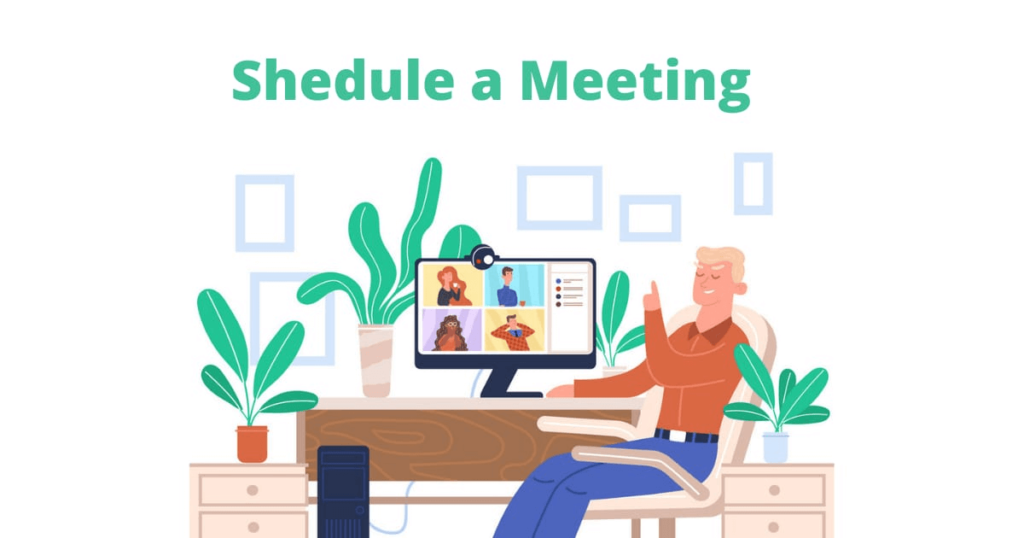
3. Invite participants
Once you have scheduled a meeting, you will need to invite participants. This can be done by sending them an email with the link or by adding them to a zoom conference call.
4. Join a meeting
To join a meeting, simply click on the link that was sent to you in an email or embedded in a web page. Enter your name and password and click on “join.” You will now be able to participate in the meeting.
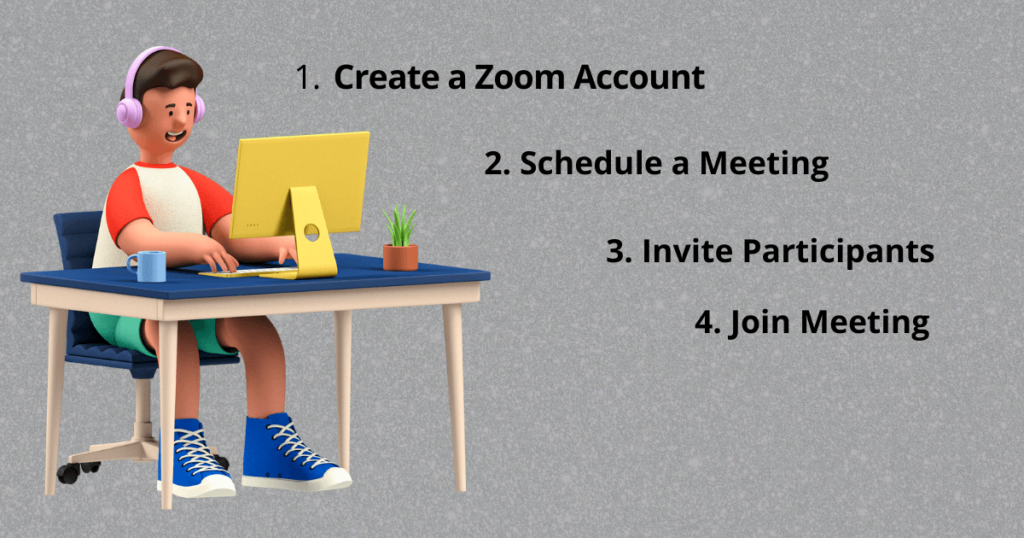
This tool has many features that make it ideal for online meetings. It is easy to use and has many features that make it ideal for online meetings.
What Are Some Of The Benefits?
In today’s interconnected world of globalization, online conversations are becoming increasingly prevalent. One platform that stands out is Zoom, a virtual space with a plethora of advantages. Here are just a few of the benefits it offers:
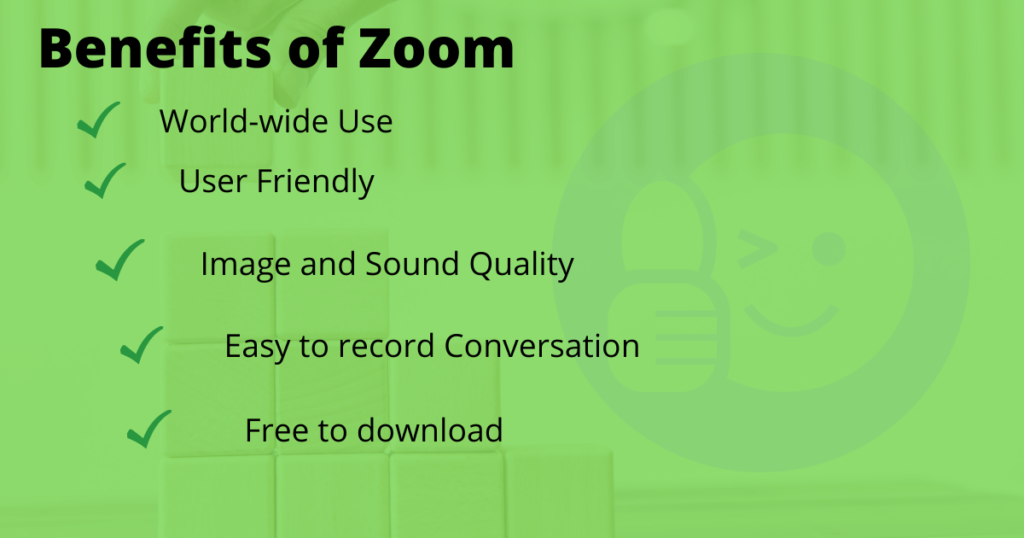
(i). World-Wide Use: You can have video conferences with anyone in the world as long as they have an internet connection. You can visit the Zoom web portal. The invited participants can join by link.
(ii). User Friendly: It’s very user-friendly and perfect for those who are not tech-savvy. It does not need any special technical knowledge.
(iii). Image and Sound Quality: The image and sound quality are great, which makes it perfect for presentations or even just catching up with friends and family.
(iv). Easy to Record: You can also record your conversation, which comes in handy for business meetings so that you can go back and review what was discussed.
(v). Free to Download: Lastly, it’s free to download and use. You do not have to pay for its use as other tools need subscriptions but it is free and easy to use.
Get more out of your business
Get the best employee engagement content every week via mailing list
How Popular Zoom Is In The World?
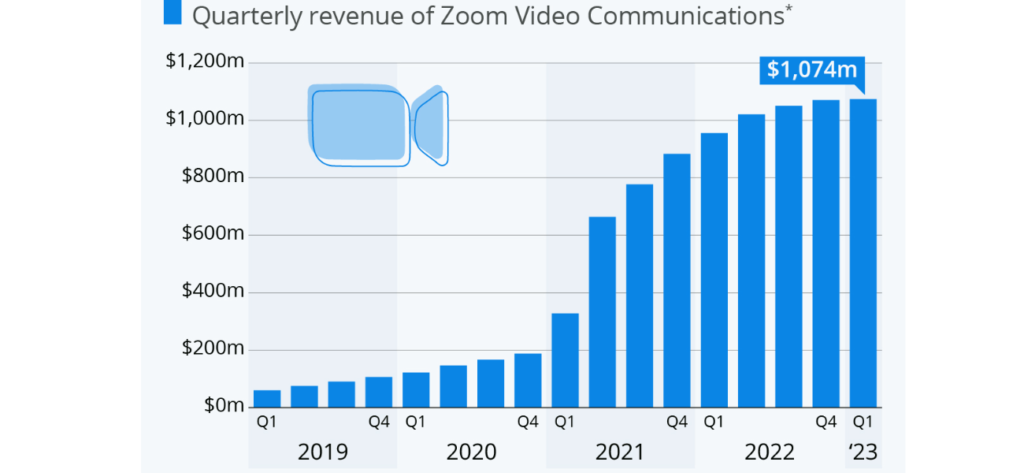
The statistics will surprise you about Zoom users. In less than 2 years, Zoom’s user base has experienced incredible growth, with the platform now boasting an average of 300 million daily active users in meetings.
According to Business for Apps, with a remarkable growth rate of 2,900%, Zoom has proven to be one of the fastest-growing apps in 2020 and 2021, as its active meeting participants skyrocketed.
Further, in the fiscal year 2021, Zoom’s total revenue saw a staggering year-over-year growth of 326%, reaching a total of $2.7 billion. In the first quarter of 2023, its revenue increased to $1040 million.
It is popular for a reason. It’s an incredibly powerful tool that makes communication and collaboration easier than ever before. And, best of all, it’s free to use. It is popular for the following reasons:
- It’s easy to use. You don’t need any special training to use it.
- It’s versatile. You can use it for video conferencing, webinars, and even group chats.
- It’s reliable and has a great reputation for being a stable and dependable platform.
How Did It Evolve?
As described in the very first part of the blog, Zoom was first created in 2011 by Eric S. Yuan. It was created as a video conferencing tool for businesses. However, it has since become popular for personal use as well. It is useful for online meetings, classes, and conferences.
While it is not the only video conferencing software on the market, it has quickly become one of the most popular options due to its ease of use and robust features.
In 2013, Zoom made a significant stride toward accessibility by introducing support for mobile devices. The platform became available on both iOS and Android, making it even more convenient for users to participate in virtual meetings while on the go. This added mobility has made Zoom an essential tool for businesses and individuals who require flexibility and ease of access.
How To Get Started As A Beginner?
To get started with zoom, you will need to download the software onto your computer or mobile device. After downloading, you will need to create an account by entering your name and email address.
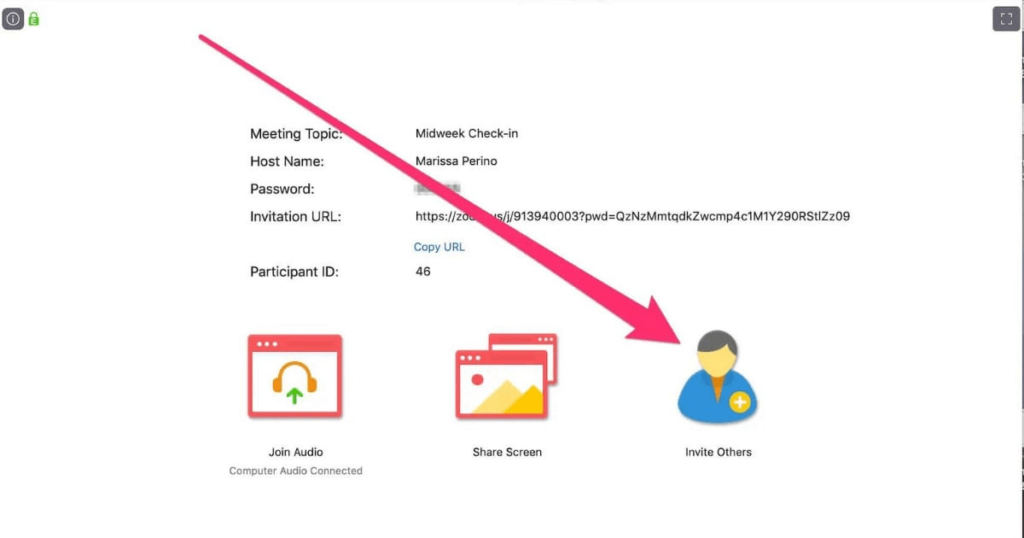
Once you have created an account, you can start using zoom for online meetings, classes, and conferences.
To use zoom effectively, there are a few things you should keep in mind:
- Make sure that your zoom account is set up correctly and that you have the latest version of zoom installed.
- Check your audio and video settings before joining a zoom meeting.
- If possible, use a wired internet connection rather than a wireless one.
- Make sure that there is no background noise before starting a zoom meeting.
- Be aware of your body language and make sure that you are not blocking the camera.
By following these simple tips, you can ensure that you have a great zoom experience!
How To Download Zoom On Mobile?
We all download any apps, without watching any guiding videos on youtube or searching on how to download, right? Because the apps are self-explaining their download process. The case is the same for Zoom. However, if you want to use Zoom on your mobile device, there are a few things you need to do first.
- First, you need to download the zoom app from the App Store or Google Play.
- Next, open the zoom app and sign in with your email address and password.
- Once you’re signed in, you can join or create a zoom meeting.
- If you’re joining a zoom meeting, you will need to enter the Meeting ID.
- You can also enable audio and video before joining a zoom meeting.
By following these simple steps, you can use zoom on your mobile device with ease!
How To Use Zoom On A Computer?
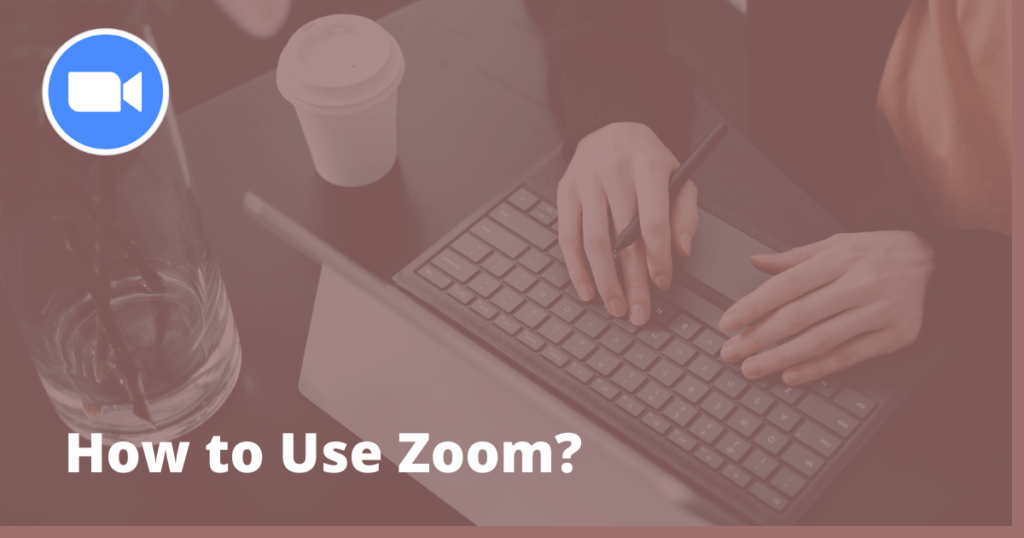
The method of using Zoom is similar for all types of tools such as laptop, mobile, or desktop screens. However, If you want to use zoom on your computer, there are a few things you need to do first.
- First, you need to download the zoom app from the Zoom website.
- Next, open the zoom app and sign in with your email address and password.
- Once you’re signed in, you can join or create a zoom meeting.
- If you’re joining a zoom meeting, you will need to enter the Meeting ID.
- You can also enable audio and video before joining a zoom meeting.
By following these simple steps, you can use zoom on your computer with ease!
Where Zoom Can Be Used Most Often or Most Effectively?
Zoom is useful for online meetings because it allows you to see and hear other participants, as well as share your video and audio. You can also use zoom to chat with other participants through instant messaging or the chat function. Zoom is also useful for sharing slideshows or presentations, as well as for conducting online training sessions or webinars.
To use zoom as a beginner, follow these steps:
First, you’ll need to download Zoom onto your computer. The zoom website has both a Mac and PC version of the software. Once zoom is installed, open it up and click on “join a meeting.” You’ll then be prompted to enter the zoom meeting ID, which you can find in the email invite or from the person who scheduled the meeting. Once you’ve entered the ID, click on “join.”
You should now be in the zoom meeting. To turn on your video, hover over your name in the bottom left corner of the screen and click on “video.” You can also change your audio settings by clicking on the microphone icon in the bottom right corner of the screen. If you want to share your screen, click on “share” in the top menu bar and select “screen.”
Further, to chat with other participants, type a message into the chat box at the bottom of the zoom window. You can also raise your hand virtually by clicking on “more” in the bottom menu bar and selecting “raise a hand.”
Zoom also offers several features for participants who are hard of hearing or have low vision. To learn more about these accessibility features, visit the zoom website.
Now that you know how to use zoom, you can start participating in online meetings and webinars. zoom is a great way to stay connected with colleagues, clients, and friends. Give it a try today!
How To Conduct Online Classes In Zoom?
If you are a teacher, this question relates to you. Most probably, you might have used zoom during the Covid-19 lockdown. Sorry, for reminding those challenging days, however, we should feel happy for our pleasant present and sometimes recall our past to feel the present more joyfully.
As stated above, Zoom is an online meeting and video conferencing service that can be used for both personal and professional purposes. With zoom, you can hold online meetings with colleagues, clients, or customers, and even teach classes to students all over the world. Here are some tips on how to use zoom as a beginner:
To start a zoom meeting, the host needs to create a zoom account and then download the zoom client onto their computer. Once the zoom client is installed, the host can start their meeting by clicking on the “New Meeting” button.
If you’re joining a zoom meeting as a participant, you will receive an email invitation from the host with a link to join the meeting. Click on the link in the email, and you will be redirected to the zoom website where you can enter your name and join the meeting.
Once you’re in a zoom meeting, you can use the various features to make it more interactive and engaging. For example, you can use the “Share Screen” function to share your screen with the other participants. This is useful for presenting slideshows or giving demonstrations.
You can also use the “Chat” function to send text messages to everyone in the meeting, or you can use the ” raise hand ” function to let the host know that you want to speak.
What Are The Important Features Of Zoom For Participants?
Zoom is very useful and has many features for participants. Some of these features include:
(i). Sharing Screen
The ability to share your screen with the other participants in the meeting. This is very helpful if you need to show them a document or presentation. This feature is also available in the zoom mobile app.
(ii). Mute and Unmute
The ability to mute and unmute yourself, as well as others, so that you can control how much noise is being made during the meeting. You can also mute and unmute in the zoom mobile app.
(iii). Zoom in and Out
The ability to zoom in and out of the video feed, so that you can get a better view of everyone in the meeting or just focus on one person.
These are just a few of the many features that zoom has to offer participants. By using these features, you can have a more productive and successful meeting. Zoom is also great for online meetings. Zoom was created specifically for online meetings. It is the perfect tool for connecting with people from all over the world. Whether you are conducting a meeting or just want to chat with friends, zoom is a great option.
What is Video Conferencing through Zoom?
Video conferencing is defined as a set of interactive telecommunication technologies which are used to transmit both audio and video data over the Internet. This technology allows users to communicate with each other in real time without any delay. Zoom is one of the most popular video conferencing platforms available today.
Uses of Video Conferencing
The following are the important uses of video conferencing:
a. Business Meetings:
Video conferencing can be used for business meetings with clients, partners, or employees located in different parts of the world. This technology eliminates the need to travel and saves time and money.
b. Education:
Video conferencing is a great way to connect with teachers and students located in other countries. It helps to bridge the geographical divide and provides a more personal learning experience.
c. Training:
Video conferencing can be used for online training sessions with employees or students located in different parts of the world. This technology helps to reduce travel costs and time taken for training.
d. Telemedicine:
Video conferencing is also being used for telemedicine, which is the practice of providing medical care from a distance. This is especially useful for patients in remote areas who do not have access to quality healthcare.
It is quite important to share a screen during zoom meetings as it can help display slideshows, documents, and other materials that can help with the meeting.
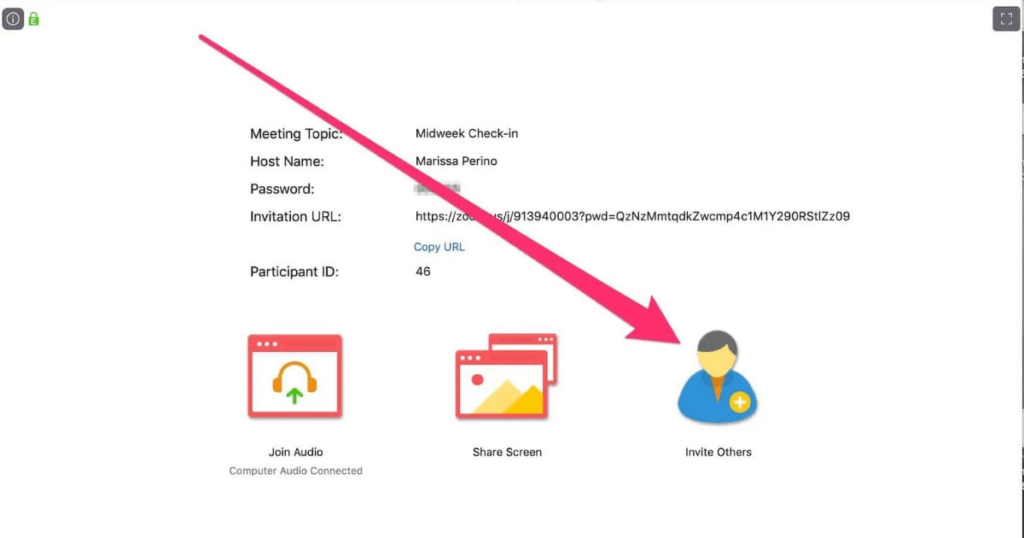
To share your screen click on the “Share Screen” button at the bottom of the zoom window. Then, select which window or application you would like to share. You can also choose to share your entire screen. If you are sharing a PowerPoint presentation, you can also choose to share audio.
Once you are done sharing your screen, click on the “Stop Share” button at the bottom of the zoom window.
Do You Want To Record Your Meeting?
It can be very beneficial to record a meeting, especially if it is for work scheduling or school. If you are a zoom meeting host and want to record a meeting, click on the “Record” button at the bottom of the app window. A new window will pop up asking if you want to start recording. Click “Yes” and the meeting will start recording.
To stop the recording, click on the “Stop Recording” button at the bottom of the app window. The video will be saved to your computer in MP four formats. Note, that some phones cannot record meetings.
What Are The Drawbacks of Zoom?
It’s important to weigh the pros and cons of zoom before deciding whether or not it’s the right tool for your needs. It has a variety of advantages that enable quick and effective online communication, but there are also some potential drawbacks to consider. Some of them are as under:
(i). Less Secure
One significant drawback is that can be less secure than other options, as evidenced by several high-profile security breaches in recent years.
(ii). Limited Features for Free tier
Additionally, Zoom’s free tier has fairly limited features, so users who need more advanced functionality may have to pay for a subscription.
(iii). Poor Audio and Video Quality
Finally, some users have reported poor audio and video quality when using it, which can be frustrating.
What Are The Alternatives Apps?
Zoom is a video conferencing and online meeting platform that offers high-quality video, audio, and screen-sharing experiences. As Zoom’s popularity has continued to grow, so have the number of alternatives to it.
Some of the most popular alternatives include Skype, GoToMeeting, Google Hangouts, and WebEx. While all of these platforms offer similar features, they each have their unique advantages and disadvantages.
So, which one should you use? It depends on your specific needs and preferences. If you’re looking for the most affordable option, Skype is a good choice. If you need enterprise-level features, GoToMeeting might be a better fit. And if you’re using Google Apps for Work, Hangouts is probably your best bet.
No matter which platform you choose, the most important thing is to find one that works well for you and your team. The last thing you want is to be stuck in a video call that’s laggy or full of static. So take some time to test out a few different platforms and see which one is the best fit for your needs.