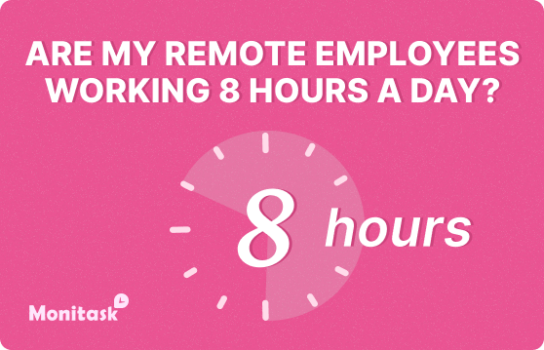The Benefits of Time Trackers With Screenshots
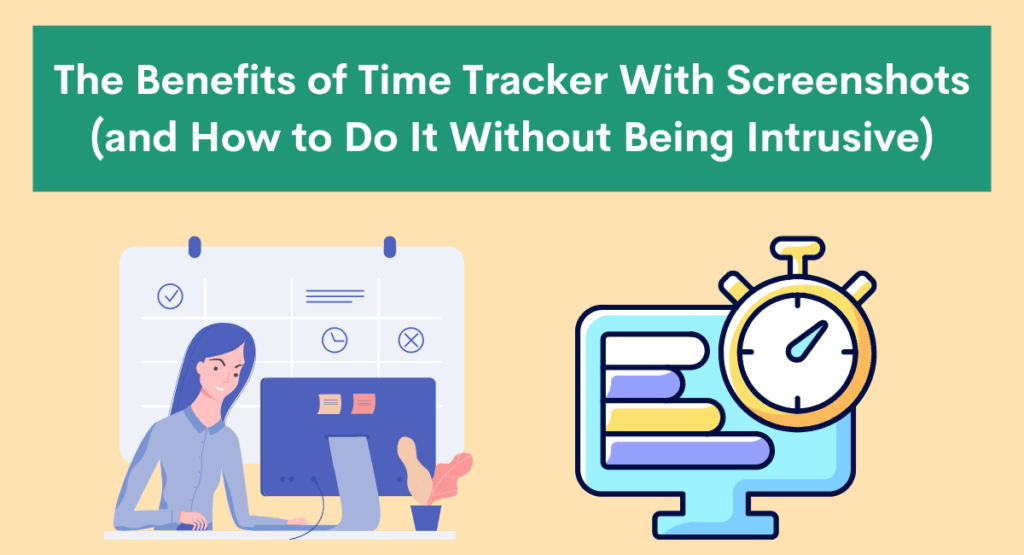
If you want to track your time accurately, you may wonder if a time tracker with screenshots is the answer. Screenshots can be a great way to track your time without being overly intrusive.
This article will discuss the benefits of time-tracking screenshots and how to do it without being disruptive. We’ll have tips on how to use your time-tracking software!
What is a time tracking?
Time tracking is the process of recording and monitoring the amount of time spent on specific tasks or activities. Time tracking aims to improve efficiency and productivity by using time wisely. You can manually track your time, use a timesheet, or use a time-tracking app.
Time tracking app records start and end times, duration, and task type. The company can then analyze this data to identify trends and patterns in time usage. A company can use time tracking for various purposes, including project management, time management, invoicing, and payroll.
Some time tracking software is designed specifically for businesses, while others are for personal and business purposes.
Some time tracking software is complimentary, while others come with a monthly or annual subscription fee. Choosing the right time-tracking app for your business depends on several factors, including the budget, the size of the company, and the type of work you do.
However, with so many options available, there is sure to be a time-tracking solution that meets your needs.
What is a time tracker with screenshots?
A time tracker with screenshots is a software tool that lets users track their time on specific tasks or projects and take screenshots to document their work.
Companies can use time trackers with screenshot capabilities for various purposes, including time management, productivity tracking, and client billing.
You can take screenshots manually or automatically, and companies can export time-tracking data to various formats for further analysis. Time trackers with screenshot capabilities are available for desktop and mobile platforms, and many offer free trial freemium versions.
You can check and use the trial software from Monitask.
Use the time tracker to track progress and productivity.
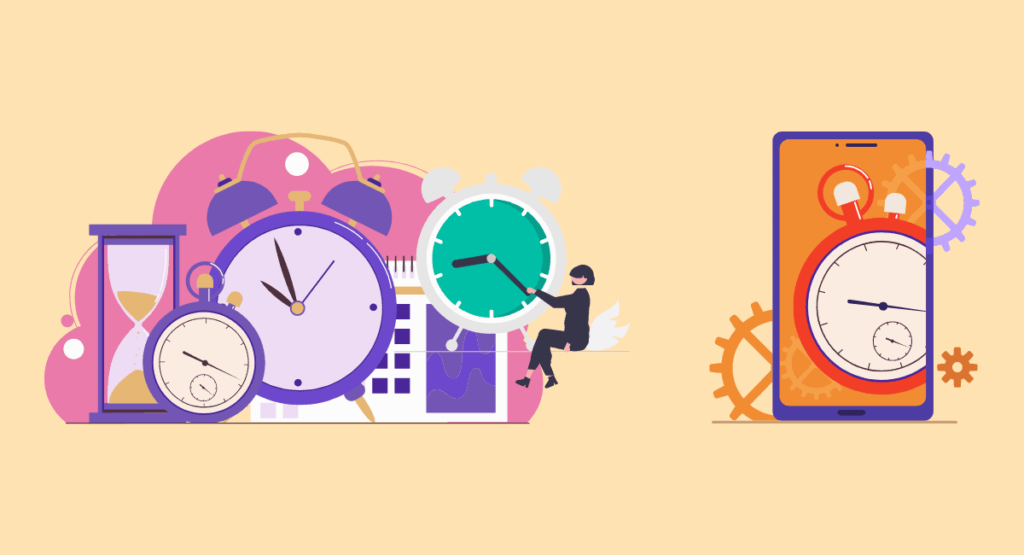
The time tracker is a great tool to help you track progress and productivity. It allows you to see how much time you spend on tasks and how much time employees spend on productive activities. This can be a valuable way to improve efficiency and optimize workflow.
The time-tracking app can also help you identify time-wasting activities to eliminate them from your workflow.
Several time-tracking apps are available, so businesses should research the options to find the best fit for their needs. With a time tracker, companies can boost employee productivity and improve their bottom line.
Get more out of your business
Get the best employee engagement content every week via mailing list
The best way to use screenshots for time tracking
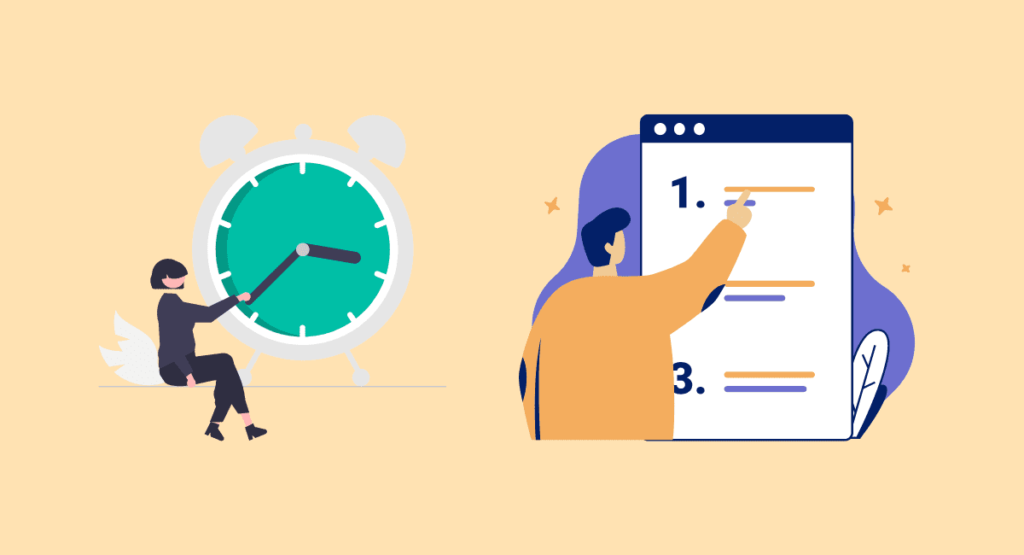
When it comes to time tracking, screenshots can be a valuable tool. A time-tracking app can help you track how much time your team spends on different tasks; screenshots can give you a visual record of your progress.
A screenshot can quickly and easily capture your time on a task and any relevant notes or comments. Screenshots can be helpful for visual learners, as they can provide a clear picture of how employees spent time on a given project.
To get the most out of screenshots for time tracking, use a dedicated app or service that can help you organize and keep track of your screenshots. This way, you’ll always have a clear record of your time, and you can refer back to it easily if there are any questions about how employees spent time on a project.
Screenshots can also help identify patterns in your work habits, such as which tasks tend to take longer than others. In addition, screenshots can be shared with team members or clients, providing them with an up-to-date view of your progress. Time-tracking app screenshots can be an invaluable time management tool when used correctly.
Tips for getting started with time tracking with screenshots

When you start using time-tracking software with screenshots, setting some ground rules for yourself and your team is essential. Here are tips for getting started:
1. Decide when and how you will take screenshots.
Some people prefer to take screenshots every hour, while others take them every two or three hours. The interval time is up to you on how often you want to take screenshots, but ensure you’re consistent, so everyone is on the same page.
You may also want to consider how you’ll take screenshots. Some people prefer a desktop application, while others use a web-based one. There isn’t necessarily one right way to do it, so find what works best for you and your team.
2. Let people know that time tracking is happening.
When you start using time tracking with screenshots, it’s important to let everyone know it’s happening. This way, they won’t be surprised or annoyed when they see the screenshots popping up in their email inbox or chat client.
You can let people know by sending an email notification or putting up a sign in your office. Whichever method you choose, make sure everyone knows what to expect.
3. Be aware of privacy concerns.
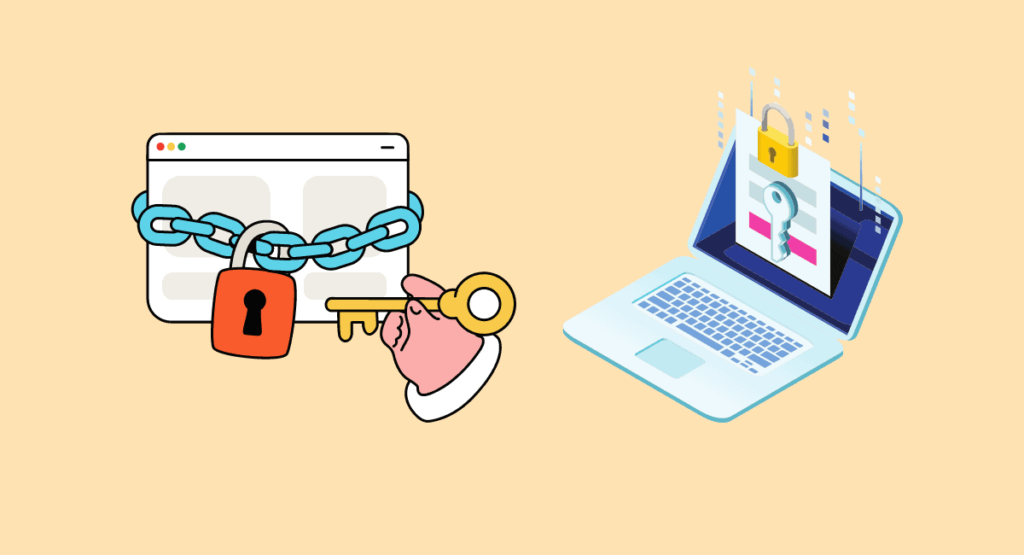
When taking screenshots, it’s essential to be aware of privacy concerns. Make sure you’re not taking screenshots of confidential information or personal emails.
If you’re working in a team environment, ensure that everyone is comfortable with having their screen captured as part of the time-tracking process. If not, you may need to adjust your screenshot settings accordingly.
Screenshot time tracking can be a valuable tool for managing your time and productivity. When used correctly, it can help you identify patterns in your work habits and track your progress on projects.
4. Classifying the task performed on a screenshot
When taking a screenshot for time-tracking purposes, it can be helpful to include some information about the task. The report will help you review your screenshots and identify patterns in your work habits later.
Most time-tracking software will allow you to add tags or comments to screenshots. Use these fields to get the most out of screenshots for time tracking. It’s essential to classify the task performed in each screenshot. This way, you can easily see which type of task takes up the most time.
For example, if you’re working on a project management task, you might tag the screenshot with “project management” or “client meeting.” The tag will help you identify how much time you spend on each type of task later.
5. Create a Workflow
Creating a workflow for time-tracking with screenshots
When using time tracking with screenshots, it’s crucial to have a workflow. The workflow will help you stay organized and ensure that you capture all the necessary information.
Here’s an example workflow for time tracking with screenshots:
1. Decide when and how often you’ll take screenshots.
2. Capture a screenshot of your screen.
3. Open the screenshot in your time-tracking software.
4. Add a comment or tag to classify the task.
5. Save the screenshot.
6. Repeat steps 2-5 as necessary.
Companies can adjust this workflow to fit your needs, but it’s a good starting point. Following this workflow will help you get the most out of time tracking with screenshots.
Following these tips ensures that time tracking with screenshots is correct and without intrusive. Time tracking with screenshots can be a valuable tool for managing your time and productivity.
Used correctly, it can help you identify patterns in your work habits and track your progress on projects. When taking screenshots for time-tracking purposes, it’s essential to include some information about the task.
The information in the screenshot file will help you review your screenshots and later identify patterns in your work habits. Most time-tracking software will allow you to add tags or comments to screenshots. Use these fields to get the most out of screenshots for time tracking.
How to take screenshots without disrupting workflow?
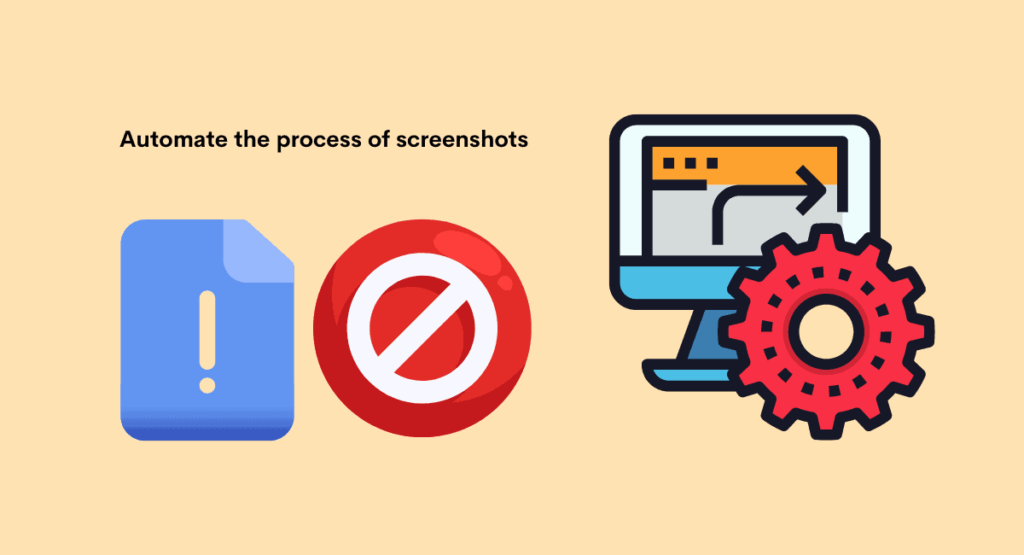
You have different ways to take screenshots without disrupting workflow. One is to use a dedicated screenshot tool with all the features you need, such as capturing a specific region or window, annotating the screenshot, and so on.
Another option is to use a keyboard shortcut to take a screenshot. A shortcut can do this in most operating systems by pressing the “Print Screen” key. Once you’ve taken the screenshot, you can paste it into an image editor or other program.
You can use a timer to take screenshots at regular intervals. Setting a timer can be helpful if you want to track changes over time or ensure you don’t miss anything.
Taking screenshots doesn’t have to be a hassle, whichever method you choose. You can follow these tips about taking screenshots:
1. Determine when to take the screenshots
2. Use dedicated software that has hotkeys and specific workflows for taking screenshots
3. Automate the process as much as possible
4. Review the screenshots periodically to see if they’re still functional or not
5. Adjust the process as needed
Monitask Solution: Time Tracking with high privacy security.
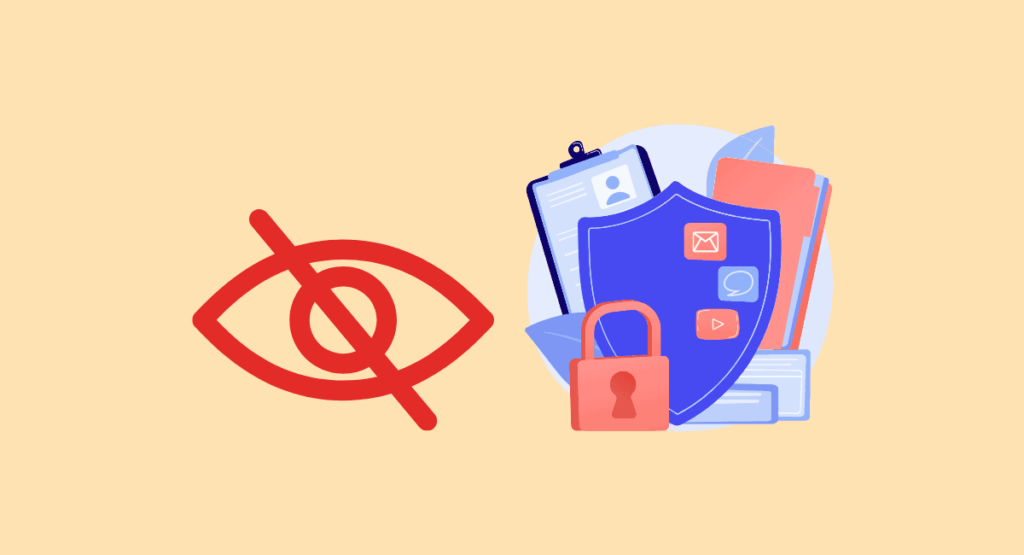
“Monitask delivers employee monitoring solutions to boost productivity, efficiency, and accountability across your team.” Remote tools.
Monitask Time Tracker App is a powerful and easy-to-use time tracker and timesheet app for business owners, project managers, and employees. It provides accurate time and price quotes to get off on the right foot with clients.
And it offers a variety of valuable features, including productivity tracking, attendance monitoring, and tracking billable hours with timesheets.
Monitask is a tool that can help you see how long each person spends on a project. It can also help you see how much time each project and associated activities take.
Monitask can also help you see which tasks take more or less time and identify productive and unproductive employees/hours. This information can help you manage your project schedule for the best results in an optimal timeframe.
Remote Employee Monitoring
The purpose of remote employee monitoring is to make sure that employees are working and to improve safety. Monitask includes taking pictures of what the employee is doing on their computer screen, seeing how long they have been idle, and monitoring which apps they use.
Cross-Platform Time Tracking
Monitask is a time-tracking software used by agencies, teams, individuals, and small businesses. The software works on any device.
Keep employees’ privacy, including blurring the background feature.
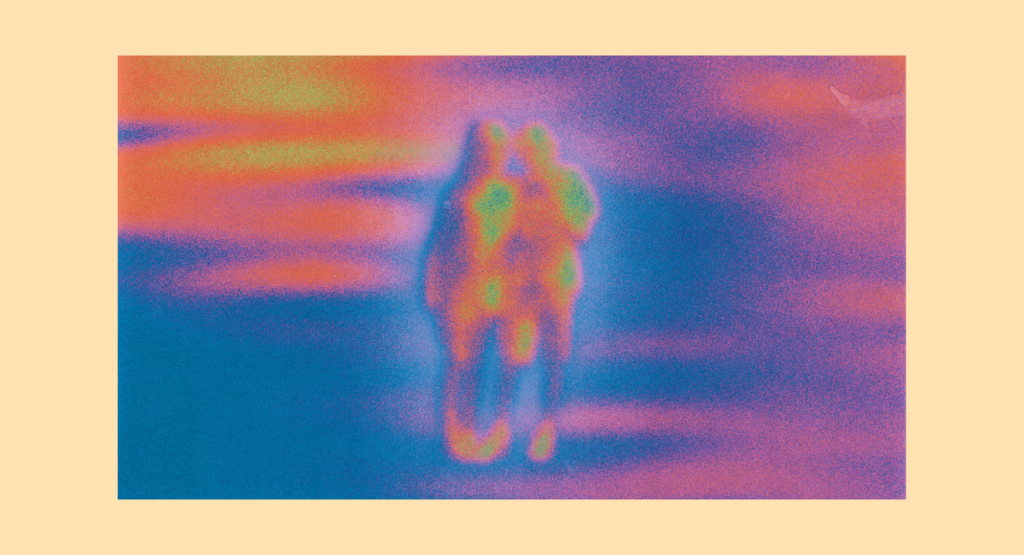
Monitask time tracking means that your employer or client can see how long you have worked on a task. This information helps them to pay you accurately for your work hours. In addition, it helps maintain proper attendance, and with payroll processing, employers can see all of your activities during work hours.
Monitask screenshots features can blur any background activity if it’s not work-related. Companies can turn on this privacy setting in the app’s settings.
Monitask is a time-tracking software with high privacy security for remote employee monitoring. It includes taking pictures of what the employee is doing on their computer screen, seeing how long they have been idle, and monitoring which apps they use.
Some common problems that people encounter when using a time tracker
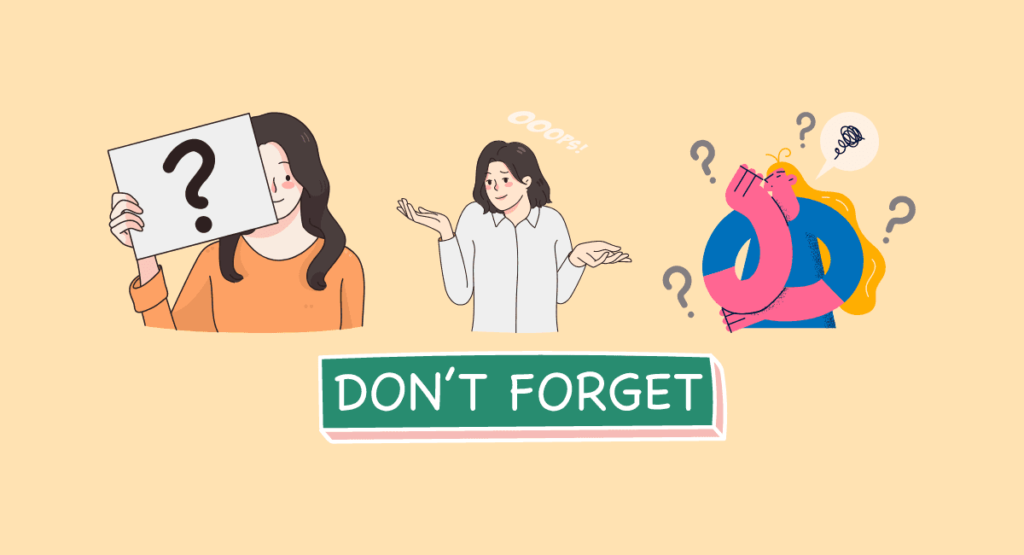
Tracking time can be a helpful way to stay productive and efficient, but it can also be challenging. Here are some common problems people encounter when using a time tracker:
Forgetting to track time
It can be easy to forget to track your time, especially if you’re not used to it. Forgetting to track time can be a problem if you’re working on a project with a deadline.
Over-tracking
Some people track their time obsessively and spend too much time on the tracker itself. Over-tracking can defeat the purpose of using a tracker and lead to frustration.
Not having enough data.
If you don’t track your time regularly, you may not have enough data to accurately estimate how long specific tasks will take in the future.
Inaccurate estimates
Even if you track your time diligently, it’s still difficult to estimate how long tasks will take, especially if they’re new or complex. This can lead to frustration when your estimates are off.
Tracking too much detail
Some people track their time in such granular detail that it becomes overwhelming. Tracking too much detail can lead to burnout and make it difficult to find useful patterns in the data.
Overall, tracking time can be a helpful way to improve your productivity, but it’s crucial to find a balance that works for you. Otherwise, you may end up causing more stress than you relieve.
Frequent Ask Question
How can I use screenshots to enhance my time tracker?
If you want to use screenshots to enhance your time tracker, you can use a timer to take screenshots at regular intervals. A time tracker interval setting can be helpful if you want to track changes over time or make sure you don’t miss anything. Most operating systems have shortcuts by pressing the “Print Screen” key. Once you’ve taken the screenshot, you can paste it into an image editor or other program.
What is Monitask?
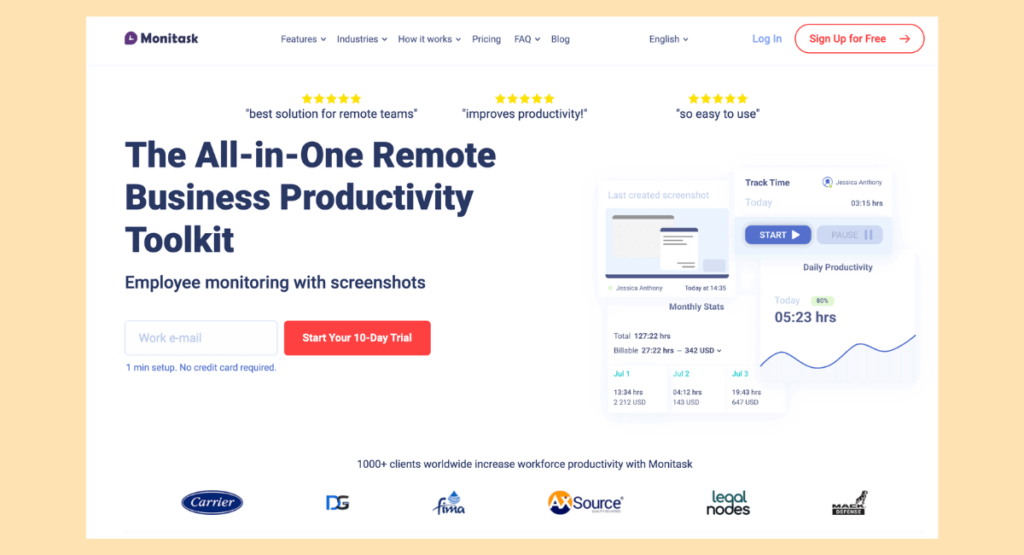
Monitask is best known for its time-tracking software, which uses blur background technology to help users focus on their work. The software is simple to use and effective at helping users stay on task.
Monitask also offers a variety of other productivity-enhancing features, such as task management and team collaboration tools. In addition, Monitask integrates with several popular third-party apps and services, making it an even more powerful tool for boosting productivity.
Whether you’re looking to improve your focus or manage a team more effectively, Monitask is worth checking out.
What are some other features that would be useful on my time tracker?
A few other features would be helpful on your time tracker.
First, it would be helpful to have a remote employee tracking feature. The feature remote worker would allow you to see which employees work remotely and how many hours they put in.
Second, it would be helpful to have a project tracking feature. The tracking project feature would allow you to see which projects take up the most time and where bottlenecks might occur.
Finally, it would be helpful to have a task management feature. The features would allow you to find tasks that are taking up the most time and where there might be room for improvement. Overall, these additional features would be very helpful in managing your time and keeping track of your projects.
Conclusion
Time tracking is an essential part of productivity-focused business strategies. You can improve your workflow and track progress by monitoring time and taking screenshots of your work sessions.
This blog provides a detailed guide on using a time tracker with screenshots to improve your business productivity. Read through the guide and apply the tips to improve your work efficiency.