Microsoft Office 365 Business is a complete office suite in the cloud. It provides all the standard office products like Excel, Outlook, Word, SharePoint and more, but available from any internet enabled computer!
Zapier does not currently support Outlook.com addresses or Home 365 accounts, only business or Enterprise.
Your Office 365 calendar and emails keep you on time and on task. Extend that organization by using Zapier to connect Office 365 to other apps you use at work. Set up workflows, what we call Zaps, to watch for changes in your calendar, email or contacts, and automatically carry out tasks in Slack, Zoom, Trello, or any of the 1000+ apps supported on Zapier.
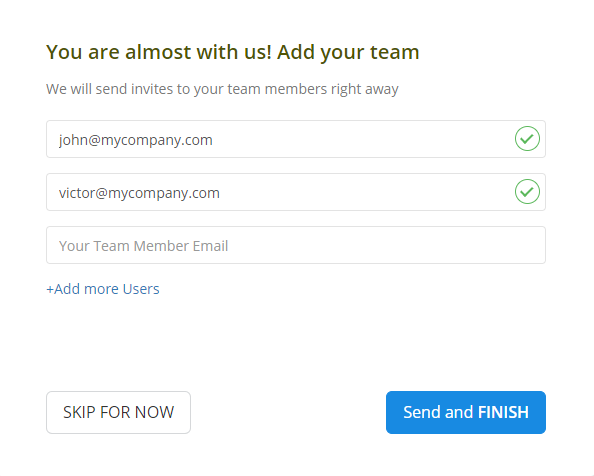
Step 2
Click "Invite your team" from the dashboard and add your team members’ email addresses. You can add an unlimited number of employees to your account.
Step 3
Your team members will need to download the time-tracking app and start using it to track the time spent on work items. Company owners, administrators, and managers do not need to install Monitask, as data is accessible via the web-based real-time dashboard.
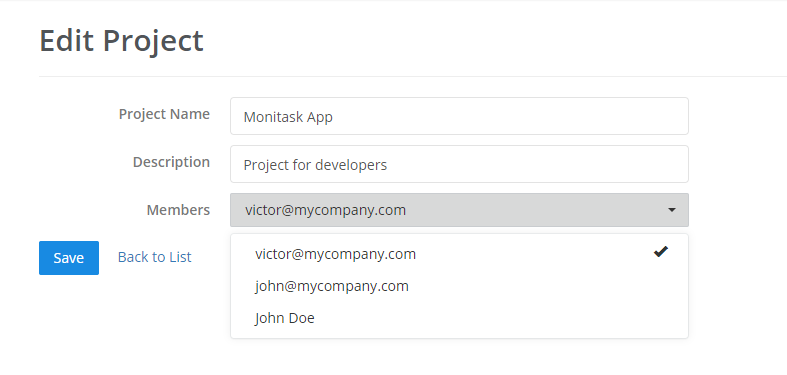
Step 4
Project management features allow you to assign projects to team members and review work hours associated with each project and task.
Step 5
Use Live Dashboard to review online employees, their time entries, screenshots, activity levels, and internet usage
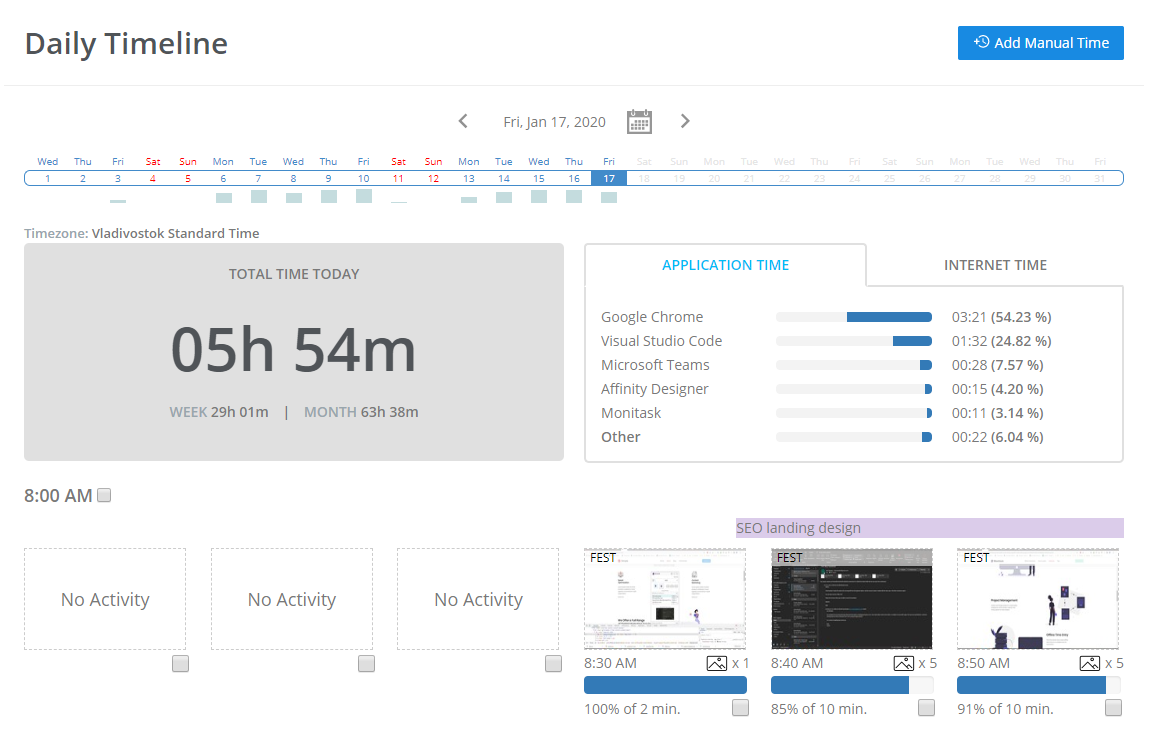
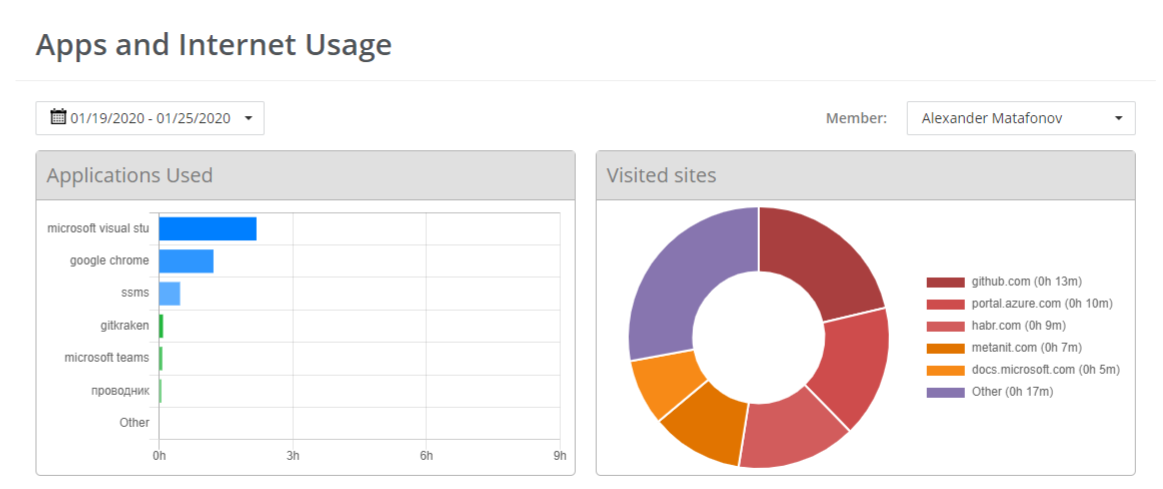
Step 6
Monitask analyzes time and data across your company. After you use the software for several weeks, it generates comprehensive reports so that you can analyze and identify bottlenecks, employee productivity, and processes.