SurveyMonkey is the easiest way to create surveys and get answers. SurveyMonkey lets you whip up a survey quickly and get targeted answers from the audience you want to ask.
Staying on top of survey responses can be a hassle, especially when there are open-ended questions. Combining Zapier with SurveyMonkey will keep you notified of new responses, and it can also help organize the results. You can even use Zapier to automatically thank SurveyMonkey respondents with personalized emails from your Gmail account.
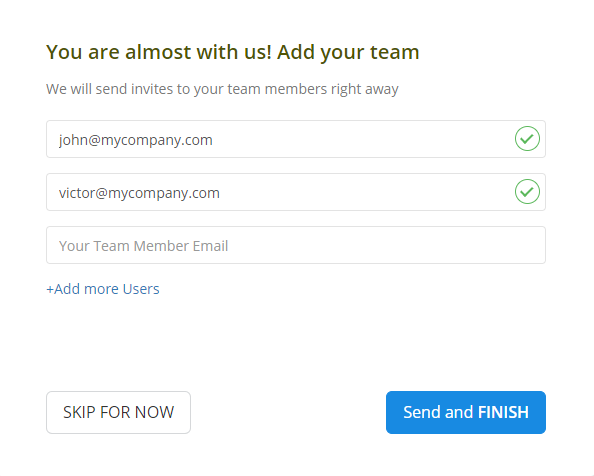
Step 2
Click "Invite your team" from the dashboard and add your team members’ email addresses. You can add an unlimited number of employees to your account.
Step 3
Your team members will need to download the time-tracking app and start using it to track the time spent on work items. Company owners, administrators, and managers do not need to install Monitask, as data is accessible via the web-based real-time dashboard.
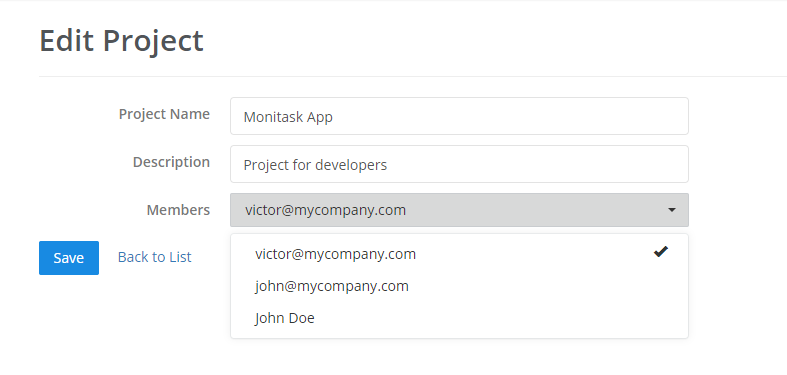
Step 4
Project management features allow you to assign projects to team members and review work hours associated with each project and task.
Step 5
Use Live Dashboard to review online employees, their time entries, screenshots, activity levels, and internet usage
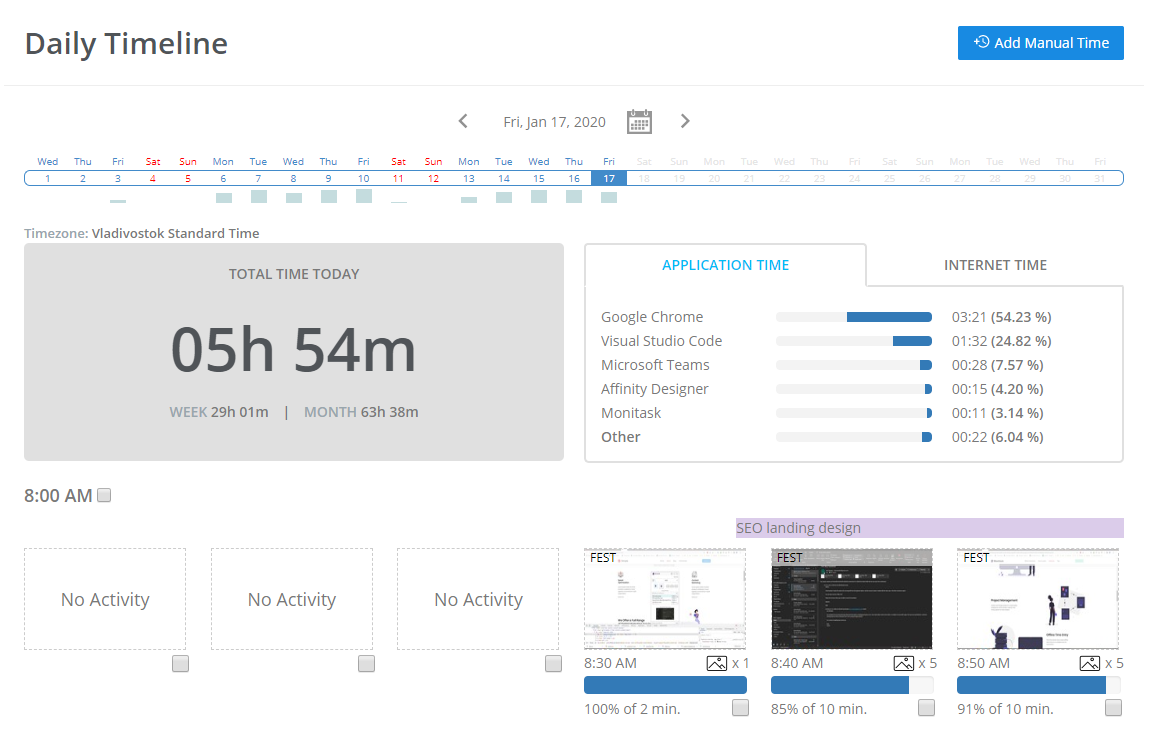
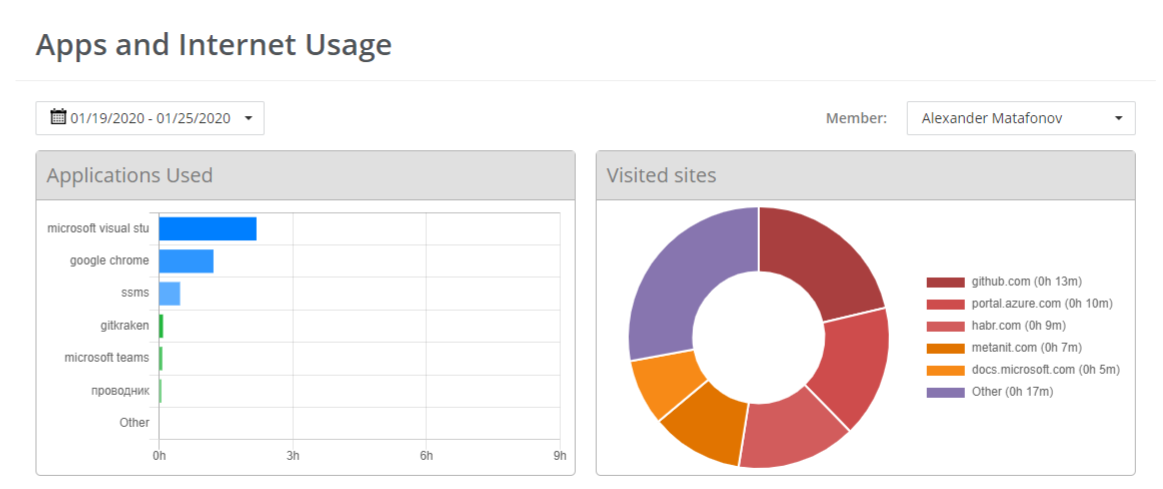
Step 6
Monitask analyzes time and data across your company. After you use the software for several weeks, it generates comprehensive reports so that you can analyze and identify bottlenecks, employee productivity, and processes.